Using The Mega Menu
Please see below for information on how to set this up. If you need information on how to create a regular menu, please see the appropriate section of our documentation.
Follow The Steps Below To Create A Mega Menu
Step 1 : Navigate to Appearance > Menus section of your admin and select to create a new menu, or edit a current men that you already have.
Step 2 : Only first level items can enable the Mega Menu. Click the “arrow icon” next to any parent level menu item to expand the option box. You will see an option to “Enable Fusion Mega Menu”, check the box.
Step 3 : Select the “Mega Menu Number of Columns” that will be displayed. Also choose if you want “Full Width Mega Menu”.
Step 4 : Each menu item can have a font awesome icon, or a custom image thumbnail next to it. If using font awesome icon, use “icon-” in the name. Ex: icon-camera. If using a custom image, click the “Set Thumbnail” button to upload an image.
Step 5 : Second level menu item will show the title text above each column. To add a second level item inside the Mega Menu, select one of your pages on the left hand side and click “Add to Menu”, or add a post or a custom link from the left hand side. To make it a second level, drag the menu item into place, below and to the right of the first parent level.
Step 6 : The Third level will be the smaller menu items in each column. To add a third level, repeat step 5 above and drag and drop the new menu item into place, below and to the right of the second level.
Step 7 : Second & Third level menu items can have a widget area assigned. Create a new widget section by going to appearance > sidebars and clicking “+ Add New Sidebar”. Give the new widget area a name and save it. Then navigate to appearance > widgets to add widgets to the section. Once you add your widgets and save it, go back to the menu section and select the name of the new widget section in the “Mega Menu Widget Area” dropdown field.
Step 8 : After setting up your menu, scroll down to the bottom of the page to assign the menu to the “Main Menu” location in the Theme Locations box. Once its all done, make sure you click the “Save” button.

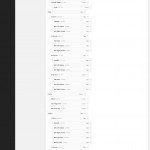
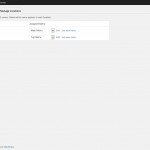
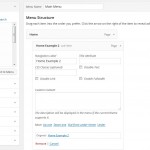
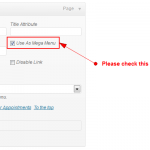
Leave A Comment?