How To Install themes Via WordPress
There are two ways you can install the themes. You can choose to install it via WordPress, which is what will be outlined in this article, or via FTP. Before you can install Spa Lab, you need download the necessary theme files from your ThemeForest account. Continue reading below for more information.
Downloading Themes Files From ThemeForest
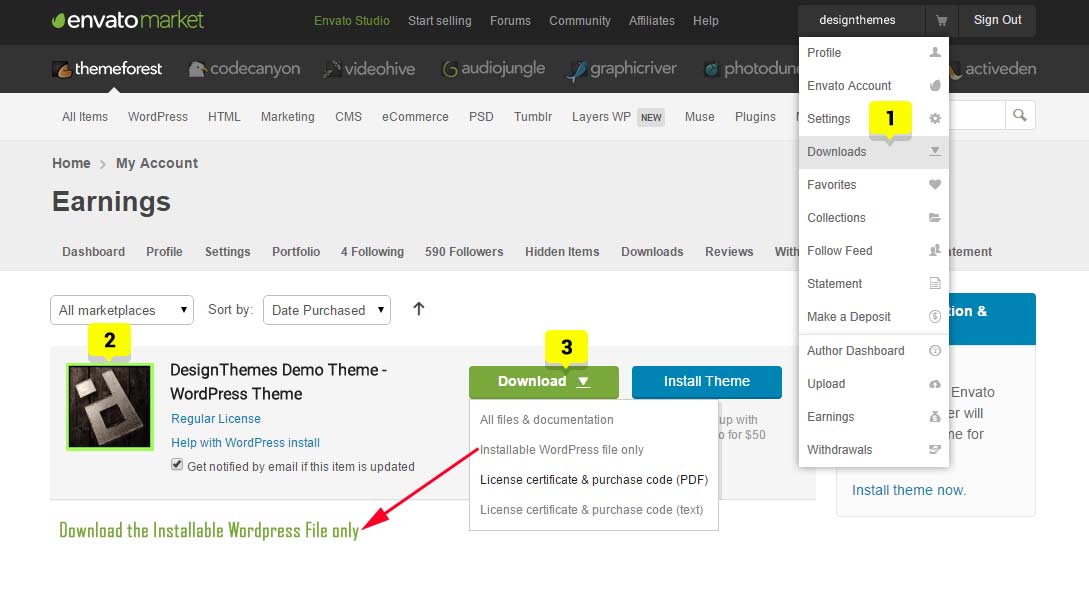
How To Download The Themes Files
Step 1 – Log in to your ThemeForest account and navigate to your ‘Downloads’ tab and then locate your themes purchase.
Step 2 – Click the ‘Download’ button and choose to either download the ‘All Files & Documentation’ which is the full themes theme package.
How To Install themes via WordPress
Step 1 – Navigate to WP Dashboard > Appearance > Themes.
Step 2 – Click the ‘Add New’ button on top of the page, then the ‘Upload Theme’ button.
Step 3 – Click ‘Choose File’ and find the theme files you’ve just downloaded. If you’ve downloaded the installable WordPress file, then you do not need to unzip the file. If you’ve downloaded the Full Theme Package, you have to unzip the master themes.zip file, therein you will see a secondary themes.zip file, this is the one you select to install.
Step 4 – Once the file has uploaded, to activate themes go to WP Dashboard > Appearance > Themes and click the Activate button.
Step 5 – Once you activate themes, you will be redirected to our Welcome Screen. You’ll find a prompt to install themes‘s required plugins.
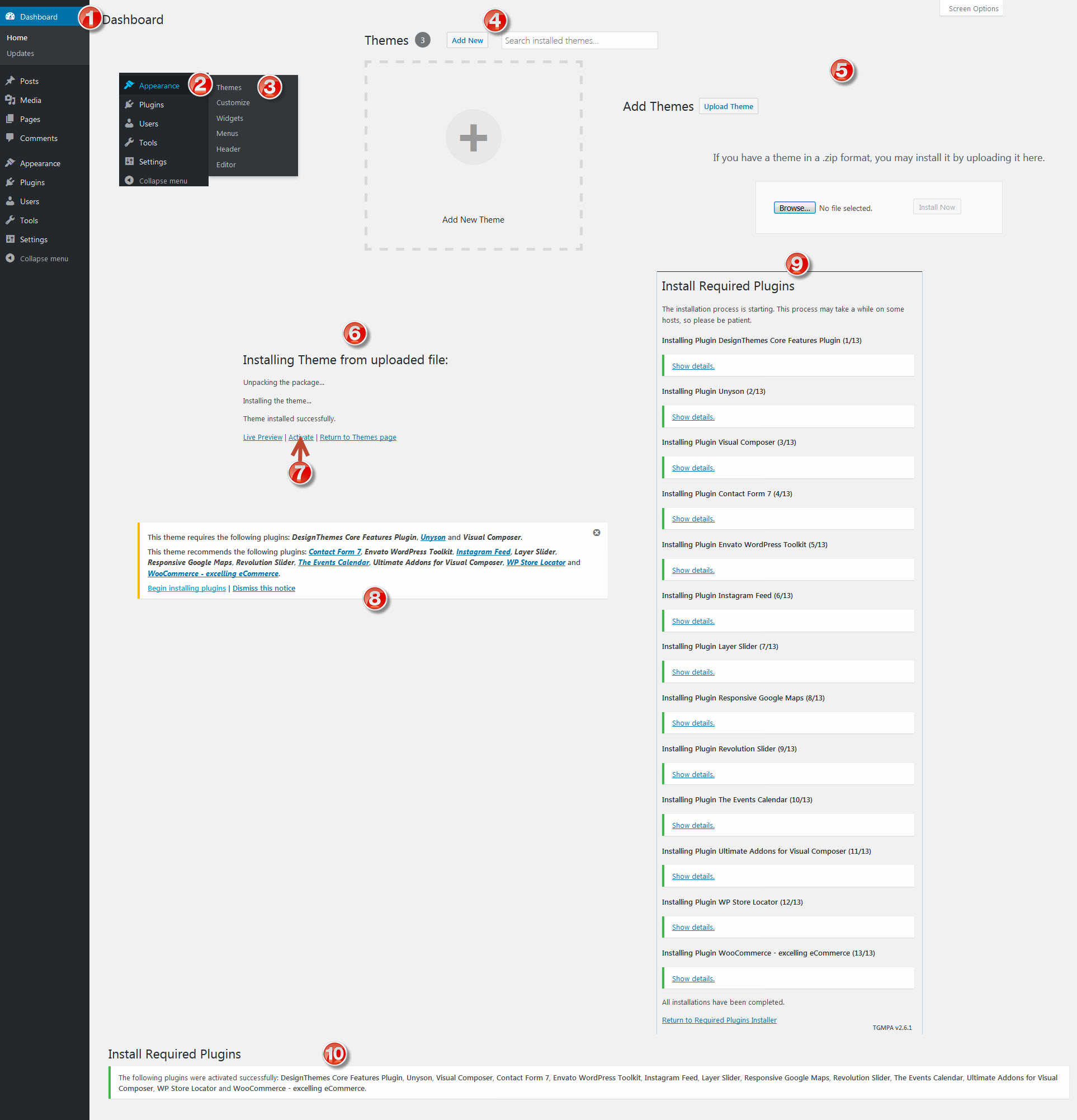
Install the Demo Content via Unyson plugin
The easiest way to import our demo content is to use Unyson plugin Demo Content Importer. Our importer will give you all pages,posts, widgets, Theme Options and more. Unyson plugin is recommended to do on fresh install because it will replace content like posts, pages, portfolio, etc.
How To Import Demo Contents
Step 1
Before going to start, Need to install and activate our theme “Required and Recommended” Plugins.
- Go to Dashboard / Appearance / Install Plugins
- Install and activate theme Required and Recommended plugins
Step 2:
Navigate to the Dashboard > Unyson and there you will see the Available Extensions for download. Now click “Backup & Demo Content” download button, so that it will be added to the Active Extensions as shown below.
Step 3:
- Navigate to the Tools > Demo Content Install, you will find the option to install the Demo Contents. Just click the Install button.
- Some of our themes has multi demo. So install which demo you want.
Step 4
Please be patient, as it may take few minutes to import everything.
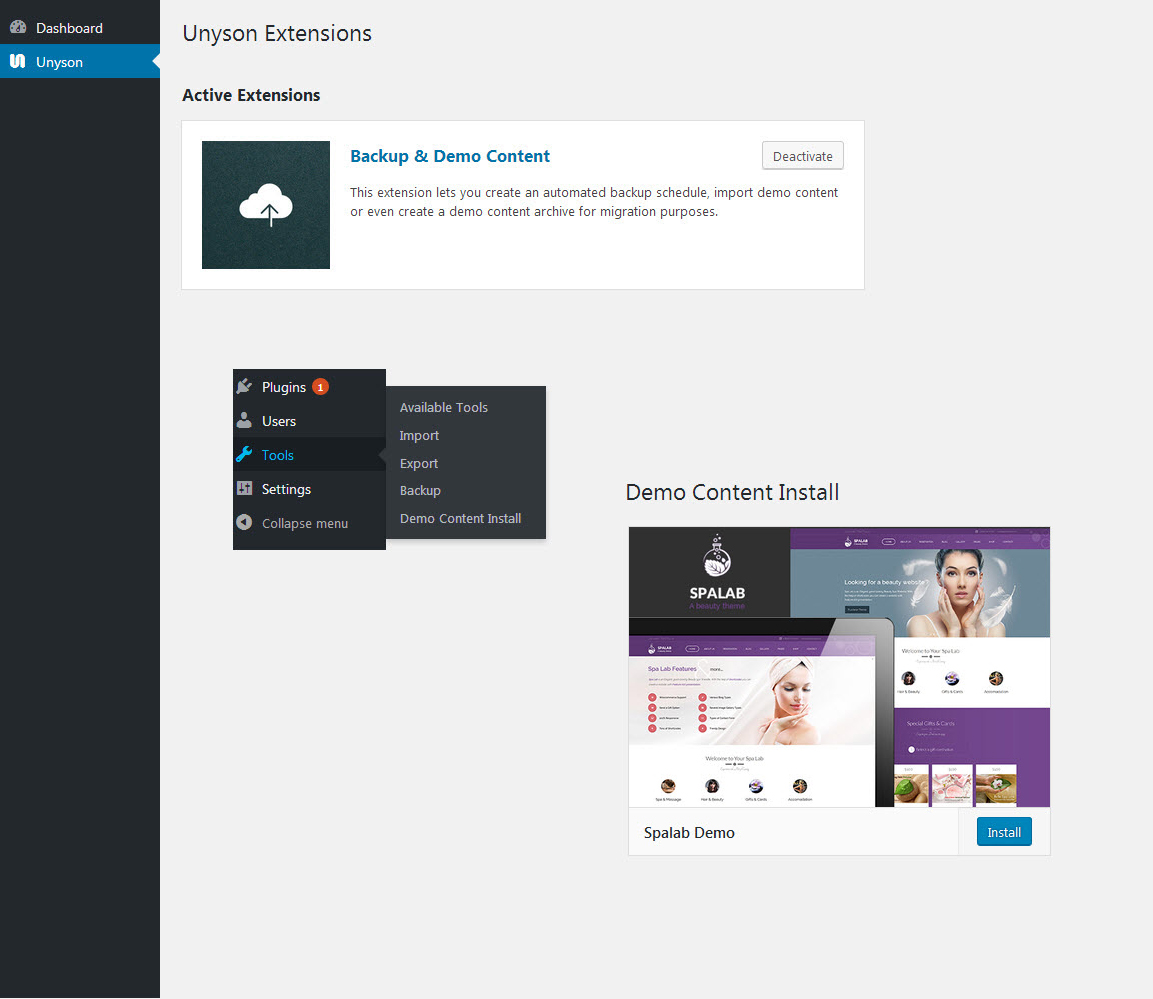

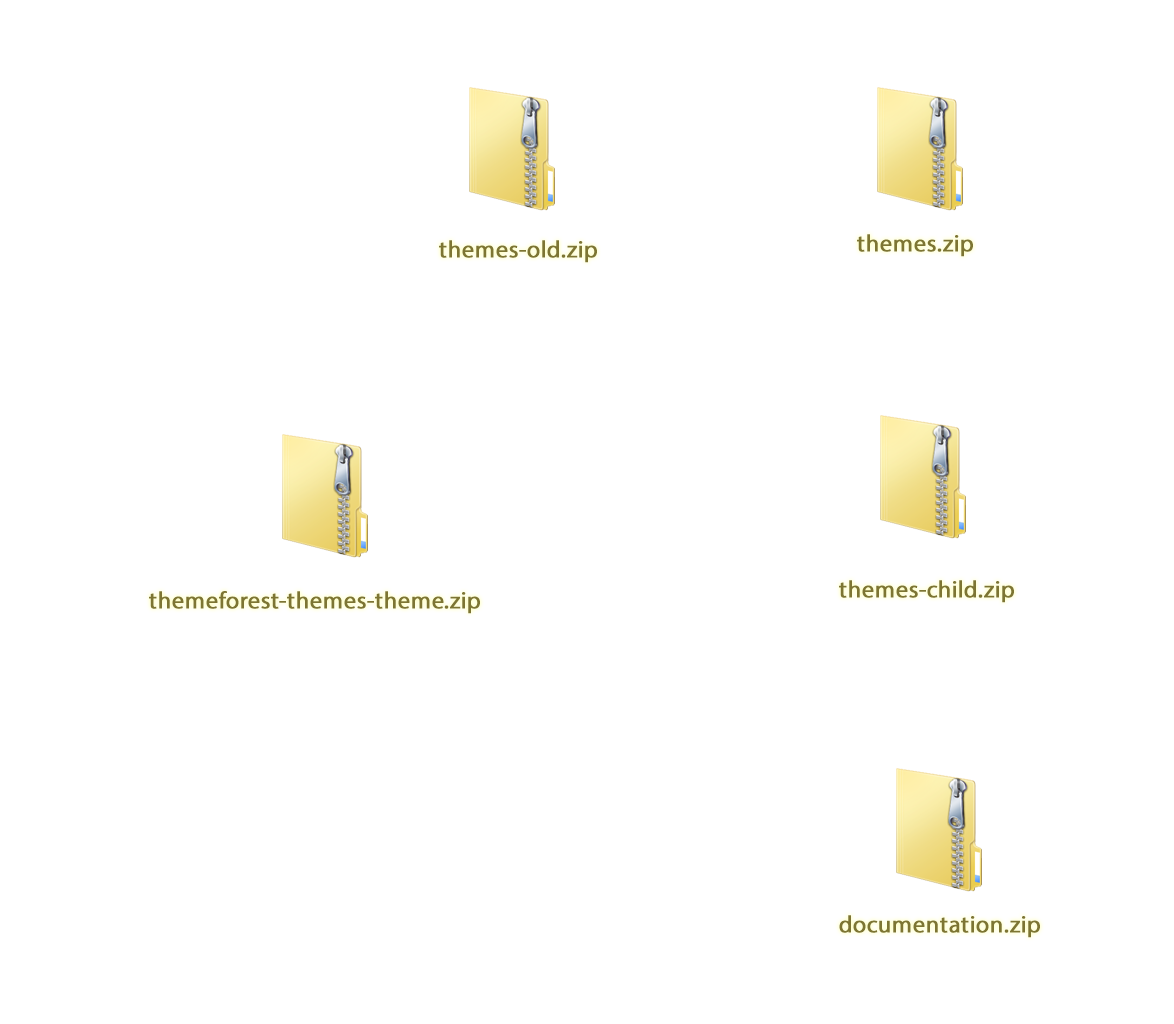
Leave A Comment?