Step 1 : Download the theme ZIP file to your local machine.
Step 1 : In cPanel File Manager, navigate to your themes folder. If your WordPress is installed in the document root folder of your web server you would navigate to “public_html/wp-content/themes” and if you have WordPress installed in a sub-folder called WordPress, you would navigate to “public_html/wordpress/wp-content/themes”.
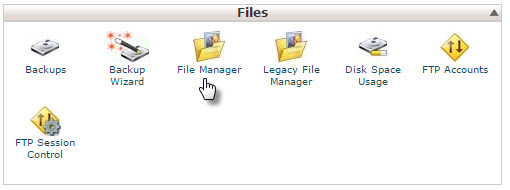
Step 3 : Once you’ve navigated to the themes folder in cPanel File Manager, click Upload file(s) and upload the ZIP file you saved.

Step 4 : Once the theme file is uploaded, click on the name of that file in cPanel, then in the panel to the right, click Extract File Contents, and that ZIP file will be uncompressed.

Step 5 : Log in to the WordPress Dashboard. Go to Appearance -> Themes. Active the theme just uploaded.

Leave A Comment?