WooCommerce / Shop integration
Tote is fully compatible with the WooCommerce plugin. We carefully designed Tote, so you can build a nice shop that is loaded with options, and one that is perfect in appearance. Since WooCommerce is an external plugin, you will find any information you may need about it in the WooCommerce author’s page. Here are several useful links:
How to install WooCommerce and setup the default shop pages
First go to Plugins > Add new section and type “WooCommerce” into search field. Then click “Search Plugins” button.
Once that is done, and you see the result, click on the”Install now” button next to “WooCommerce – excelling eCommerce” plugin.
Once WooCommerce is installed, click on the “Activate plugin” link.
In a few moments you will see a WooCommerce Purple Notification Bar at the top of the plugin page. Clicking the Install WooCommmerce Pages button in the purple bar will install all the default pages.
Please Note: Once you are done installing WooCommerce and the default pages, you can go to the Appearance > Menu section of your admin and add all the WooCommerce pages to your menu. They will be listed at the top under the most recent pages.
How to add new product
Go to Products > Add product section. You will see a page that looks like the one below.All you need to do is fill those fields with your own values.
Information about adding a new product will be found at on http://docs.woothemes.com/document/managing-products/
We have created this theme with DesignThemes WooCommerce Extension, you can customize the procuct with custom option in product page.
- General Page Layout – You can switch between following available page layouts ‘Without Sidebar’, ‘Left Sidebar’ and ‘Right Sidebar’
- General Show Up sells – You can enable or disable this option to display up sell products. If you enable this option you can choose “Choose Up sells Column” and choose “Upsell Product Style”.
- General Show Related Products – You can enable or disable this option to display related products. If you enable this option you can choose “Choose Cros sells Column” and choose “Related Product Style”.
- Product LayoutCustomize Product Layout – You can enable or disable this option to Customize Product Layout.
- Product LayoutUse Template – You can enable or disable this option to use template otherwise product content will be displayed. And choose your Templates to this product.


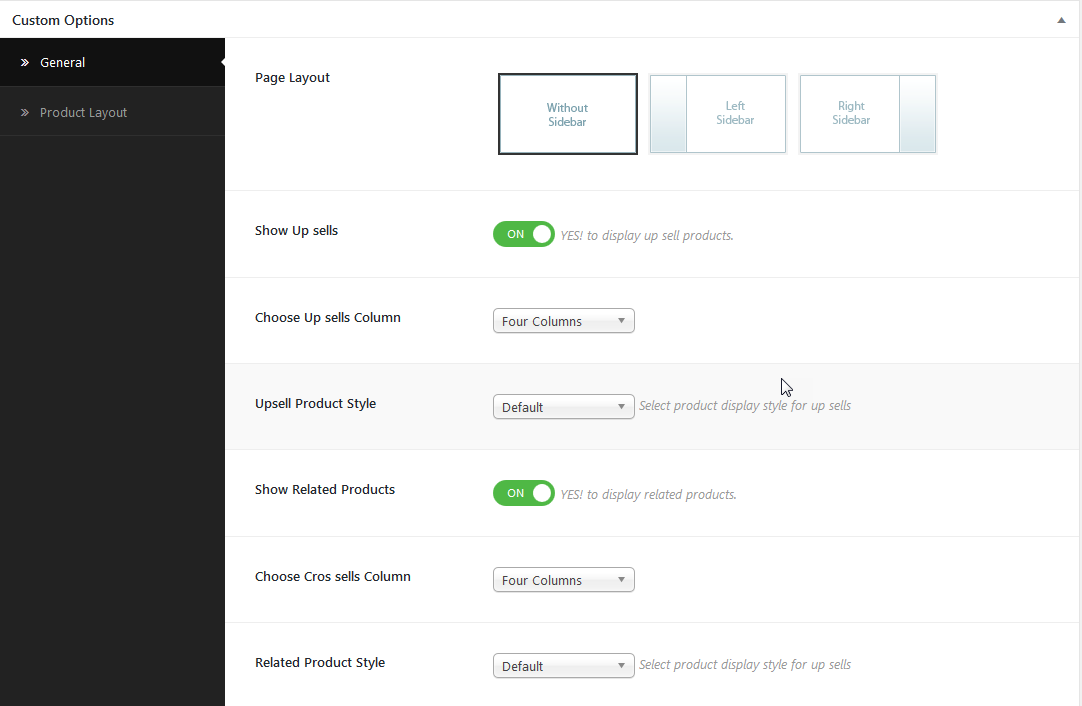
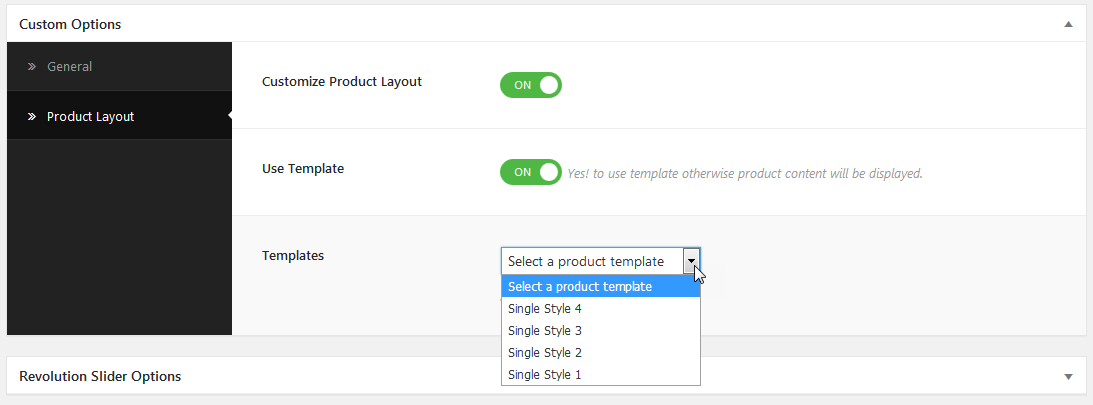
Leave A Comment?