Portfolios
It offers many different options for you to present your portfolio posts, along with several different layouts. In addition there are numerous Theme Options and Shortcode Options that allow you to customize how are displayed. The Tote portfolio is extremely versatile and powerful. Tote theme provides easy and powerful tools helping to create eye catching galleries. Portfolio items are just usual posts with improved look and feel features and work exactly as blog posts.
- Creating Portfolio Pages
- Creating Portfolio items
Creating Portfolio Pages
To create a portfolio please start by creating a new page Pages > Add New and setting up the title eg. Portfolio. In the Template field set the option Portfolio template. In the bottom section you will find Page options such as Layout and Sidebar. You can then select whether your portfolio should be in full width or with a left or right sidebar.
How To Create A Portfolio item
Now we have just created a category that will contain our portfilio items and display them proper way. If you add some subcategories to this main category they will inherit parent style unles you choose to override them at category options page. Lets add some portfolio items!
- Go to Portfolio -> Add New, name the post accordingly
- In the right colomn find Categories widget and select “Portfolio” category – thus we move usual post
entry into portfolio section. - Set featured image and save the post. Please notice – this featured image will be used as a primary portfolio image so
make sure it has good quality. - Portfolio – Custom Portfolio Options
- General Options – Here you can enable or disable procedures breadcrumb with Show Breadcrumb option, you can set breadcrumb Position, Choose background options (image or color)for breadcrumb title section and select your procedures Layout.
- Gallery Options – Here you can add images to you procedures gallery items.
- Optional Fields – Here you give your Optional Field values. You can create you optional fields from Dashboard > Appearance > Tote Options > Plugin Options > Portfolios > Portfolio Custom Fields > Custom Fields Add New Field (Click button to add custom fields like duration, url and price et)
- Once you are finished, click Publish to save the post.

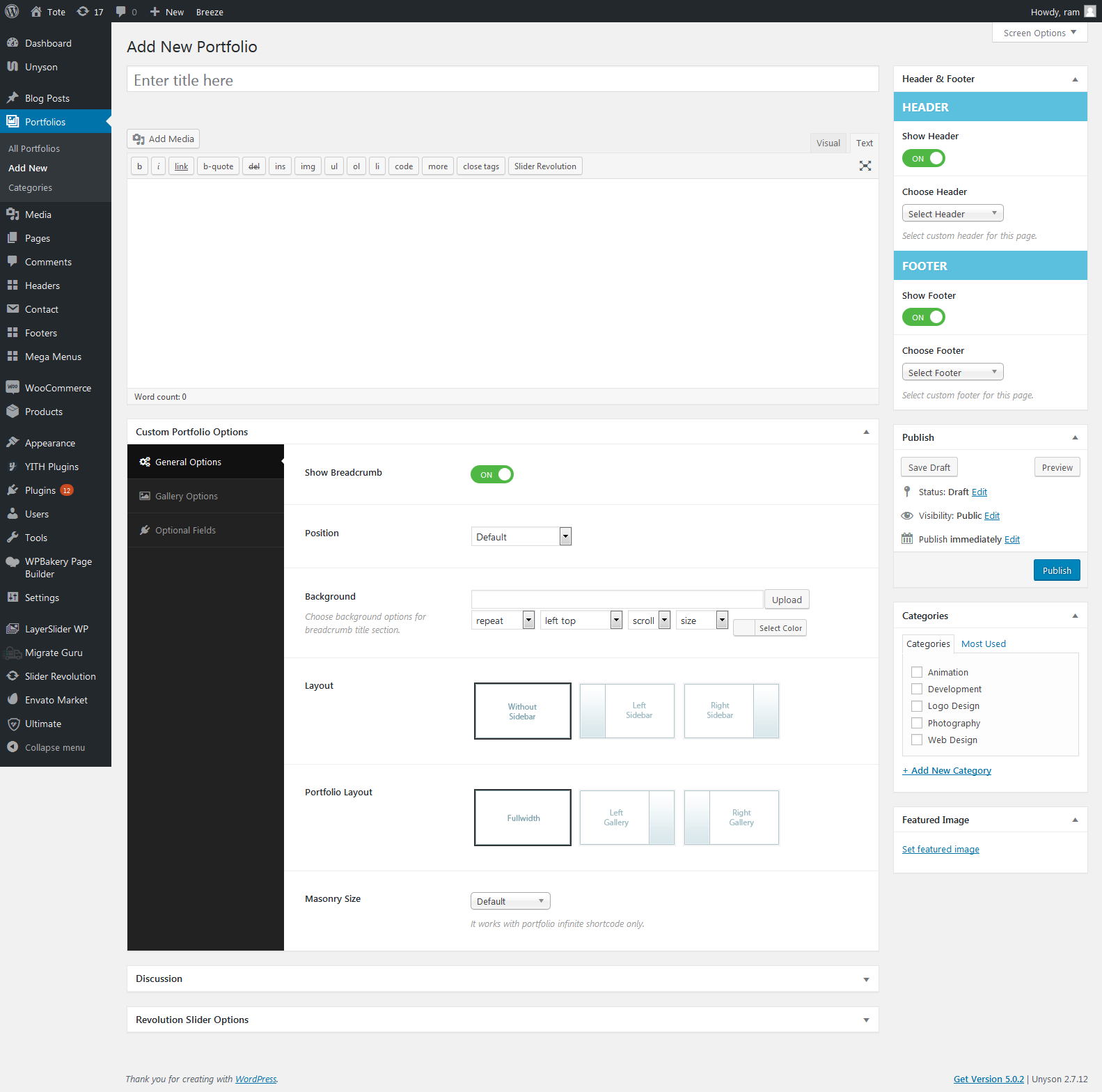
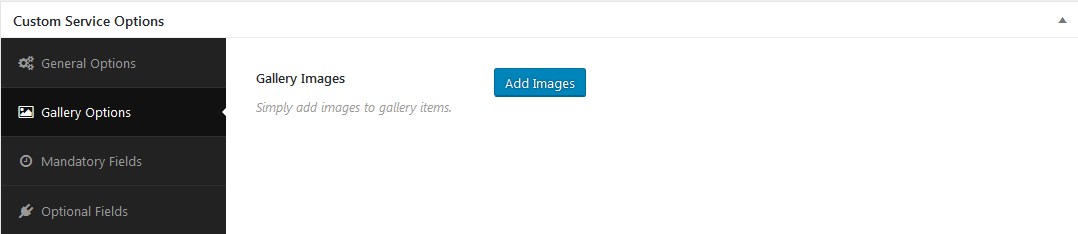
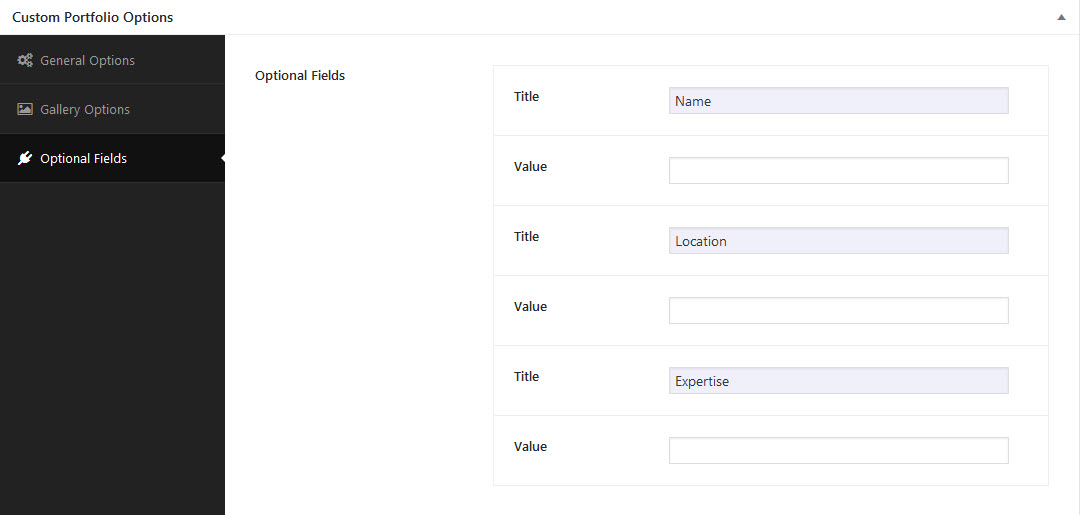
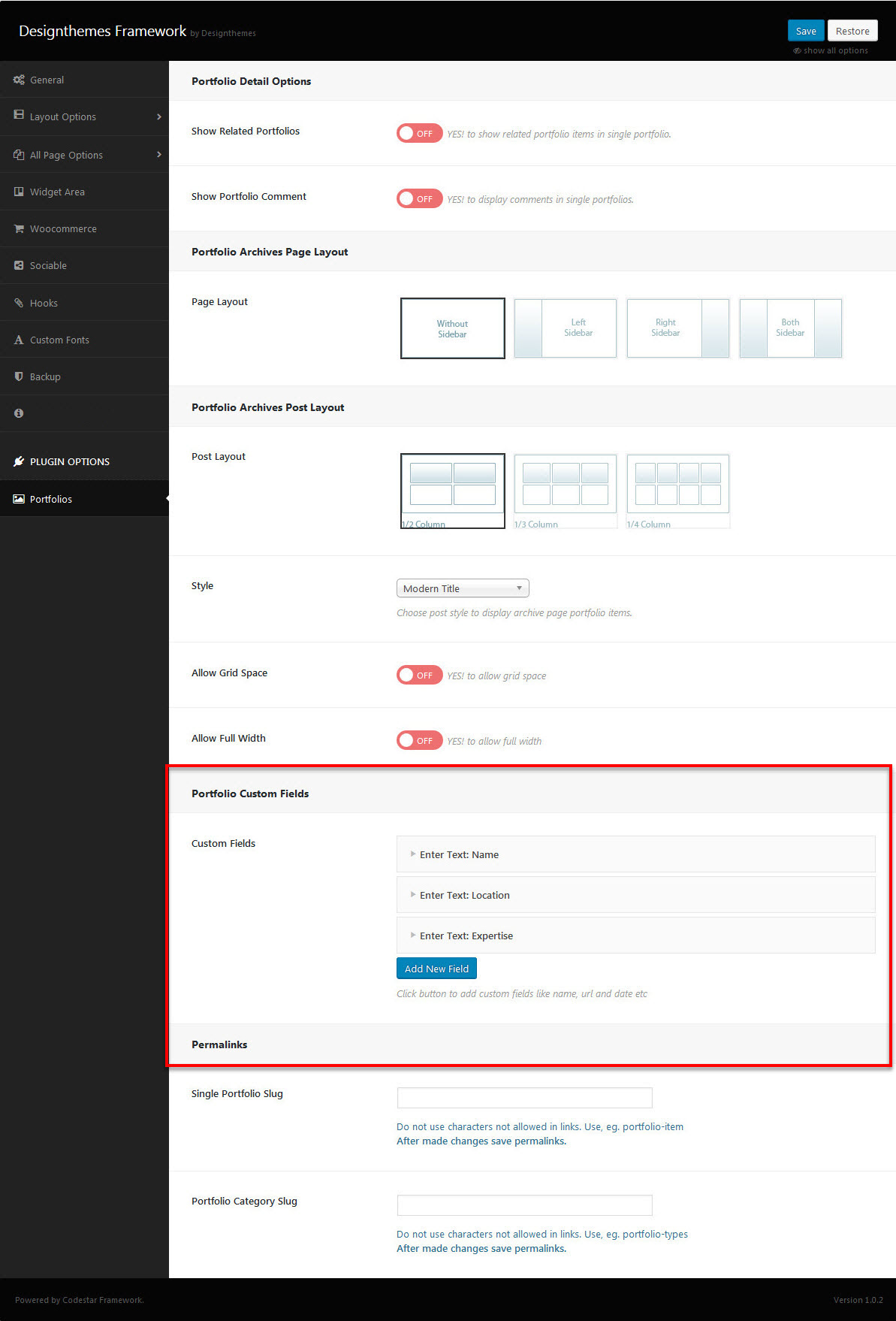
Leave A Comment?