VC on Pages and Posts
You can enable the Visual Composer for Posts, Pages or any one of them. After activating the plugin, you’ll see the Visual Editor tabs on top of your standard WordPress text editor.
The two tabs that appear on top of the text editor are Backend Editor and Frontend Editor. These are the options that make this plugin such a joy to use. From here, you can create any page structure you want. Let’s start with the backend editor
Step 1
Step 2
You can add different elements in the row and also choose different column layouts for each row by hovering your mouse pointer on the button above the content editor. You can add different elements to design your page from the Add element tab. The Add elements box contains everything you need to design a website.
The elements are divided into categories of Content, Social, Site Structure, New Elements and WordPress Widgets, but you can view all of them together as well. Whichever option you need, just click on it and drag it in your content box. Your page is basically divided into different rows. You can keep adding new rows and new elements within those rows.
Step 5
The Visual Composer also allows you to add custom CSS for individual pages and posts. The effects of this custom CSS will be limited to that particular page or post only.
Visual Composer also supports several famous WordPress plugins like Contact Form 7, Layer Slider, and Revolution Slider . If you have any of these plugins installed, they will be added automatically to the Add element box. When you select any of them from the list of elements, it will be directly inserted in your page without the need for adding any shortcodes. The backend editor gives you so much flexibility and options that you can create any kind of design even if you’re an amateur user.

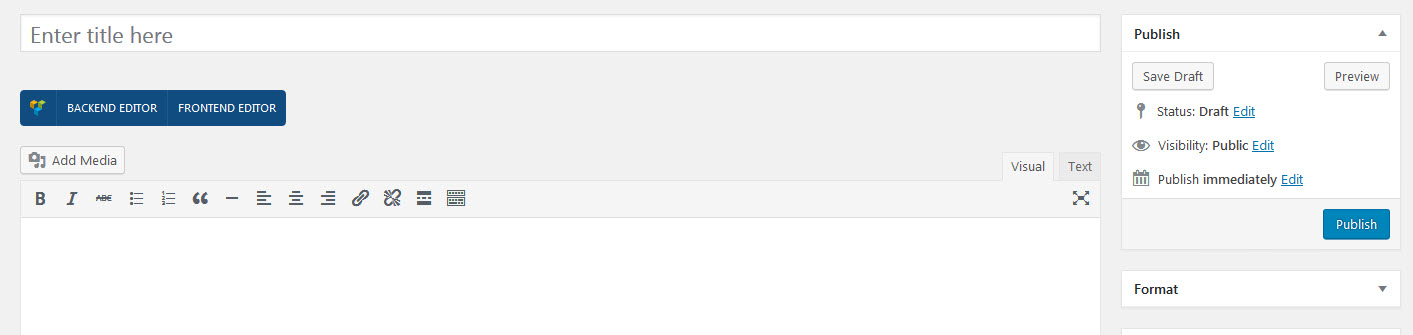


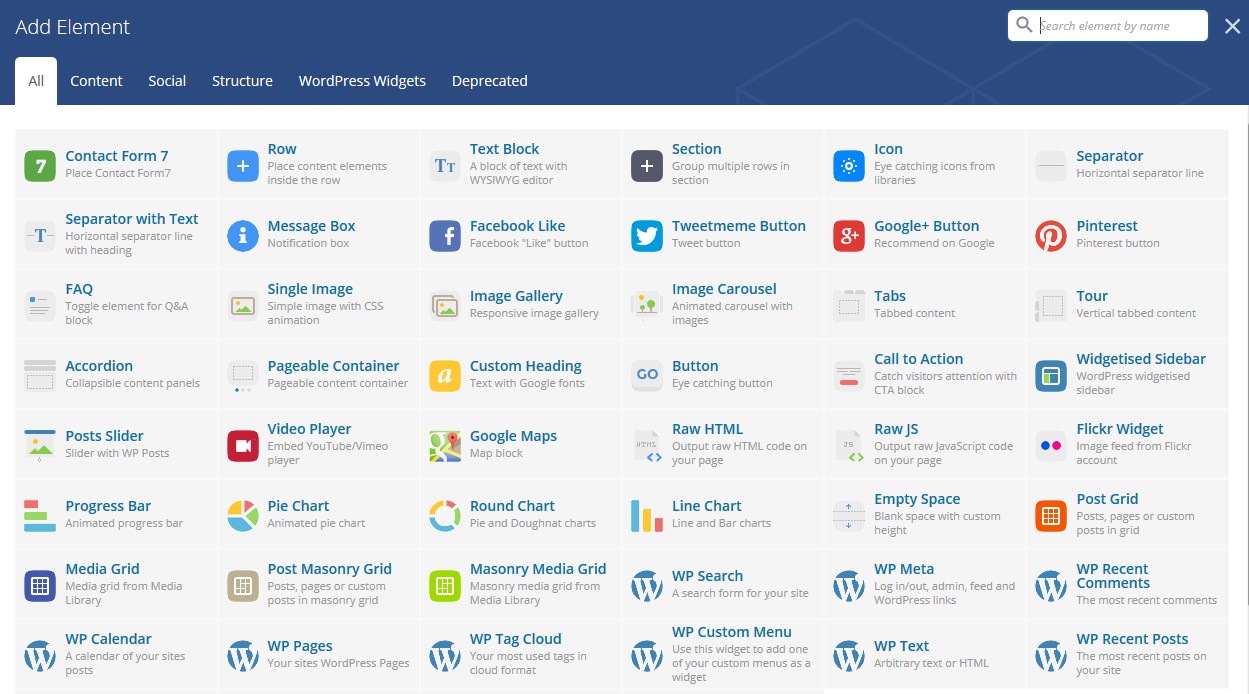

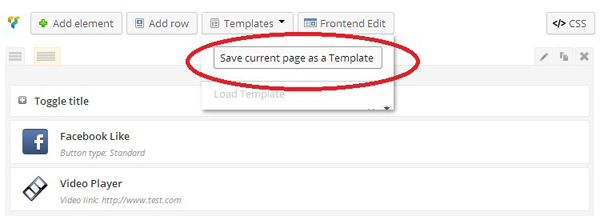
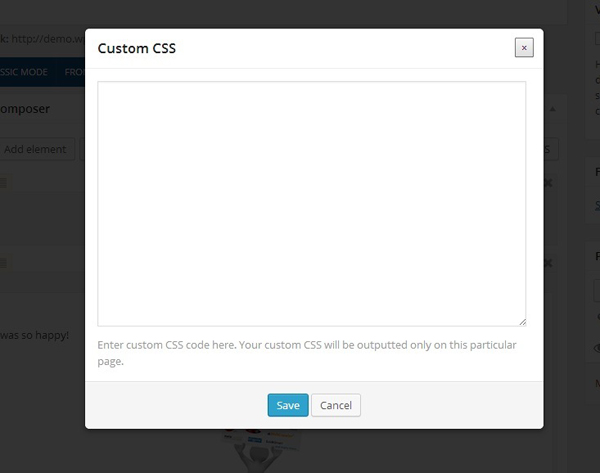
Leave A Comment?