Spa Lab Page Builder
spalab theme come with page builder which makes creation of page simpler and easier. To enable / disable page builder in post, page, portfolio, course, lesson and teacher navigate to Dasboard -> spalab(Buddh Panel) -> Page Builder tab. You can switch between Page Builder and WordPress default editor in any single post or page or portfolio or course or lesson or teacher at any time.
Overview
- ‘WordPress Editor‘ button and ‘spalab Page Builder‘ button is used to switch between WordPress default editor and Page Builder.
- If you keep the ‘Enable page builder‘ option active while saving, then everytime this page will be loaded by keeping page builder active.
- Use ‘Clear All‘ button to completely clean the builder area
- ‘Create Sample Layout‘ button is used to save the existing modules in builder area to separate layout. After updating the page created layout will be listed in ‘Sample Layouts‘ tab.
- We have 11 tabs of modules consisting of columns(‘Columns’), modules(‘General’, ‘Unique’, ‘Others’), widgets(‘WP Widgets’, ‘spalab Widgets’, ‘BuddyPress Widgets’, ‘Events Widgets’, ‘WooCommerce Widgets’, ‘Sensei Widgets’) and sample layouts(‘Sample Layouts’).
Column Options
Every column comes with 3 types of options. They are,
- Settings – It is used add additional CSS class for this column alone.
- Clone – Click this button to clone the column along with every modules added inside. Those cloned column will be added immediately after current column.
- Delete – Used to delete the column completely along with its settings.
Fullwidth Section or Fullwidth Section Video
These sections comes with lot of options in ‘Settings‘ button to configure fullwidth section. Some of the available options are,
- Fullwidth Section – Bacground Color, Background Image, Parallax Effect, Background Repeat, Background Position, Padding Top, Padding Bottom, CSS Class, etc,.
- Fullwidth Section Video – MP4, WEBM, OGV, Poster Image, Background Image, Padding Top, Padding Bottom and CSS Class.
Module Options
Every module comes with 5 different types of options. They are,
- Edit – Clicking this button will open a sliding panel at very top of the builder area which contains options to configure those modules.
- Clone – Click this button to clone the module along with its settings. Those cloned modules will be added immediately after current module.
- Delete – Use this delete button to delete the module along with its settings.
- Show / Hide – Use this button to enable or disable this module. If its disabled then that module will not be shown in frontend but all the settings of that module will be preserved, you can enable that module any time.
- Resize – Its just a symbol to represent that this module can be resized to any width. Making width too smaller or too larger may collapse the modules design.
Note : By default every module can be resized, but it cannot be resized inside another column or fullwidth section. While resizing note that making width too smaller or too larger may collapse the modules design.
Resizable Column
Resizable Column has all options similar to normal Column options. This resizable column cannot be placed inside the Fullwidth Section
Sample Layouts
spalab theme comes with few sample layouts which can be acessed simply clicking the module. Now your builder area will be loaded with all the modules of that sample layout, now you can just update the content, images, etc, as you wish.

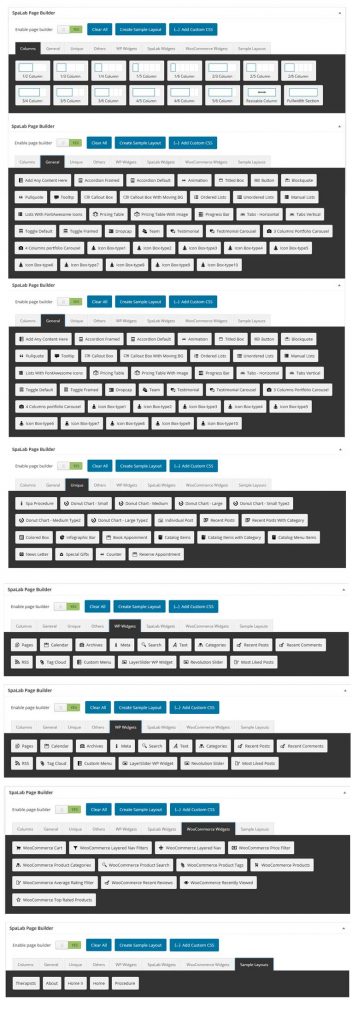
Leave A Comment?