Method 3 – By creating public or private invitations
- To create create public or private invitations for courses, login to your Scorm cloud https://cloud.scorm.com/sc/user/Home
- Now navigate to Library and click the course you want to generate invitation.
- In the detail section you will have tab named Invitations for this Course open that tab.
- If you haven’t created invitation for that course, you can find Click here to create one link within that tab, click it.
- Now popup will be generated prompting you to choose Public Invitation or Private Invitation. Choose which ever is necessary and click Create Invitation
- Private Invitation – Mail will be sent to those users you have selected, with the link to take that course.
- Public Invitation – Public URL will generated, you can handover that link to anyone to that course.

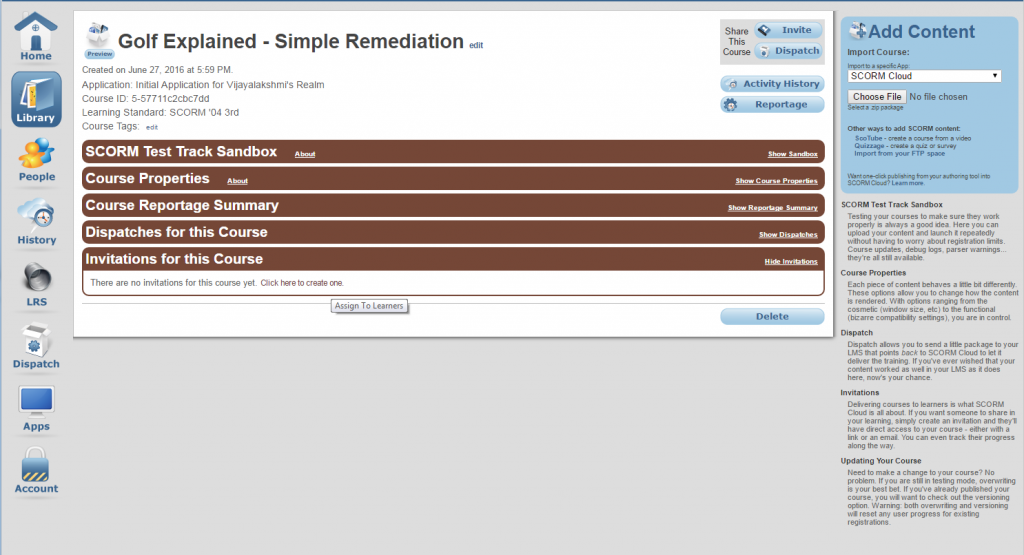
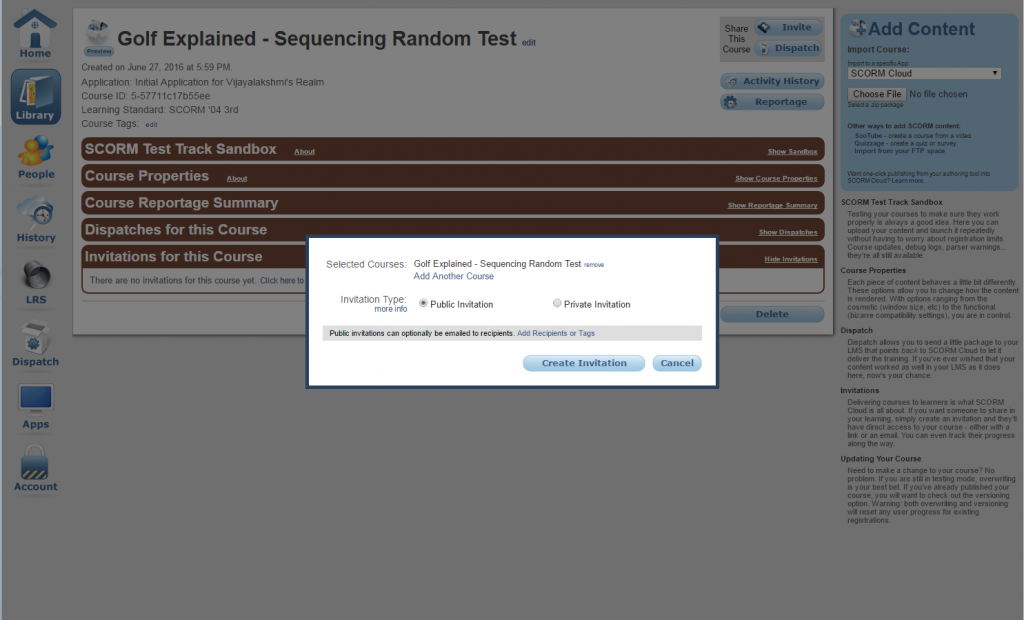
Leave A Comment?