Layout Settings Options
General Settings
- Logo – upload an appropriate logo for your homepage layout
- Retina Logo – upload an appropriate logo for your homepage layout and retina logo must be 2x larger than a regular homepage logo
- Options – additional options for logo
- Favicon – upload your custom favicon image in .ico format
- Others – Provided with the options like Enable/Disable Breadcrumb, Delimiter, Styles, etc. And also, we can make the Site as Boxed/Fullwidth from here.
Header Settings
- Header
- Header | Position – Choose a header position (above slider, on slider, below slider).
- Header | Transparency Choose between Semi Transparent or Transparent header Transparency.
- Header | Background – You can select and upload a custom background image, which will be applied for the selected header.
- Header | Sticky – Turn Yes/No to control the sticky navigation
- Header | Darkbg – Turn Yes/No to control the Header Dark BG
- Header | Style – Choose a header style (Fullwidth Header, Boxed Header, Splitted Fullwidth Header, Splitted Boxed Header, Fullwidth Menu Center, Two Color Header, Fullwidth Menu Left, Left Header, Left Header Boxed, Creative Header, Overlay Header).
- Header | TopBar – Enable/Disable the topbar from here. And add the content shortcodes below the switch box.
Menu Settings
- Default Menu – if you want a default menu for a page, you need to first create it in Appearance > Layout > Menus,which also appears in the left-side main dashboard menu. You can then choose which one you want to use for your page. If you don`t choose any, the default menu will be used. This feature allows you to create different menus ( Highlight with Plus Icon, Highlight, Highlight Grey, Highlight with Arrow, Two Border, Double Border, Border with Arrow, Slanting Splitter ) for different pages. You are also provided with the toption for adding Serach Icon, Cart Icon (with left/right side of menu as you wish).
- Sub Menu/Mega Menu Settings Provided with the options like Menu animation, Border style ( width, style, color, radius), Box Shadow, Background (Color, Gradient BG, Image), Megamenu Column title (Default, BG, Border-radius, Border-width, Style, Color) , includes for Mega Menu and Sub Menu links too. For Submenu Links you can add border & arrow styles.
Sociable Settings
- Sociable Manage Social Network icons list to display. These social icons are a custom font icon, so it will always be super crisp and will not require any images. Using a font icon also allows us to have advanced color options. Social Icons can be used in several different areas and have multiple customization options.
Footer Settings
- Layout – select a footer layout
- Style – select a footer style
- Background Image – upload a background image if desired
- Copyright – type your own text for the copyright section, or select “Default”.
- Copyright Darkbg – Enable or Disable for copyright dark bg
Custom CSS & js Settings
- Custom CSS Option – This option is where you can add CSS customizations to your website.
- Custom js Option – This option is where you can add js customizations to your website.

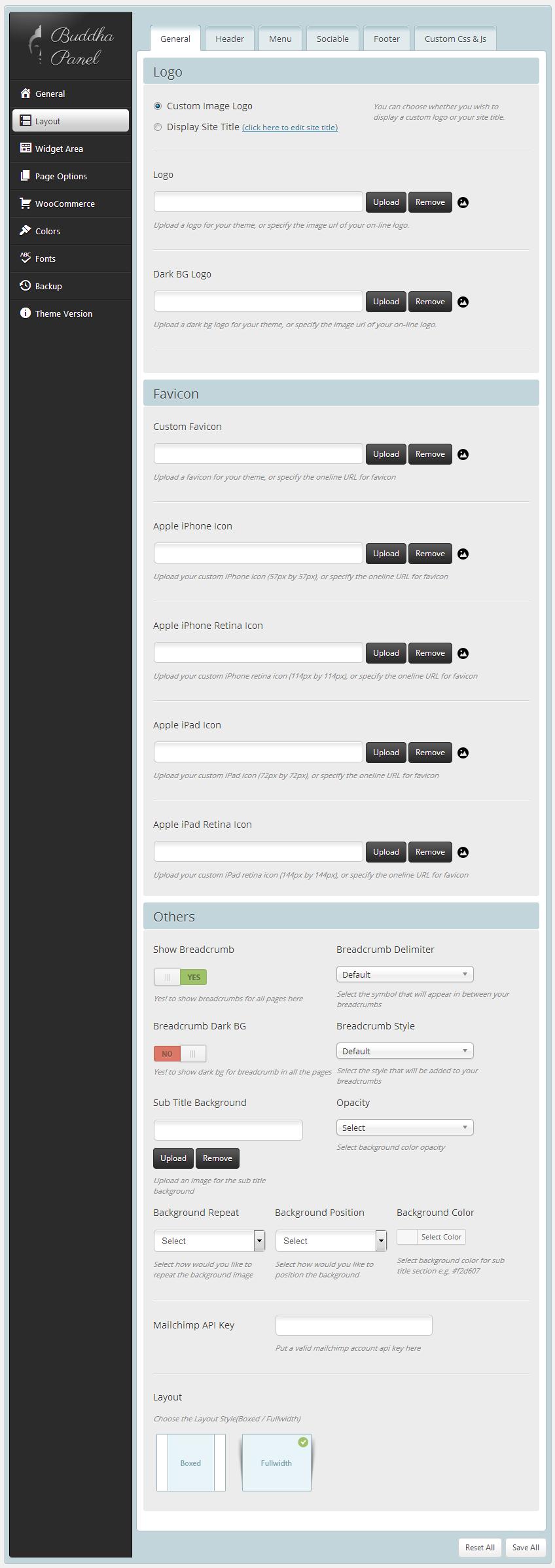
Leave A Comment?