Page Templates
My Pen includes several page templates to choose from, and you will need to choose the page template that suits your needs. For example, if you want a page that is 100% full width of the browser window, then you would select the Full width template / Default template. All of this is done in the Page Attribute Meta box in Pages section of your WordPress admin dashboard.
Default Template
Default : This is the Default page template that automatically has the sidebar with it. Choose this template for your blog.
- You can switch between following available page layouts ‘Without Sidebar’, ‘Left Sidebar’, ‘Right Sidebar’ and both Sidebar.
- You can choose the custom widget area using ‘Widget Area’ tab in Buddha Panel and here you can enable / disable the default widget area.
Blog Template
- Choosing ‘Blog Template’ in ‘Page Atrributes’ metabox will enable the ‘Blog Options’ metabox.
- You can choose the page layout, posts layout, control the excerpt length and number of posts to display per page.
- You can enable / disble author, category, tag, date, comment info at any time. You can exclude certain categories using ‘Exclude Categories’ dropdown.
Options relating to blog pages only:
- Posts per page – specify how many posts are to be on a page
- Post Layout – choose a blog post layout (I Column,II Column, III Column,)
Portfolio Template
- Choosing ‘Portfolio Template’ in ‘Page Atributes’ metabox will enable the ‘Portfolio Options’ metabox.
- Only difference between ‘Portfolio Template’ is ‘Portfolio Template’ will have
Page Layout option additionally. - You can choose template for your page which is configured in template post type.
- You can choose any one of the available ‘Portfolio Post Styles’
- You can enable / disable the Grid spacing that appears in between each portfolio item displays on the page.
- You can enable / disable the Filters that help you switch and to show the portfolio items of different categories
- You can enable / disable the Fullwidth style for displaying your portfolio items
- You can also limit the number of portfolio items to be displayed on your portfolio page
- You can choose only certain categories using ‘Choose Categories’ option, and it will display all the categories of portfolio items,
if you haven’t chosen any specific categories.
Side Navigation Template
My Pen Theme Side Navigation page template that can be used to insert large amounts of content on a single page.
Follow These Steps Below To Create A Side Navigation Page
Step 1 : Navigate to Pages and click Add New.
Step 2 : Input a new name for your page, then find the Page Attributes box on right side.
Step 3 : Select Side Navigation from the page template dropdown list and click save.
Step 4 : To add more pages to the side navigation set, create another new page and select your newly made page as the
Parent page, and set the Template to Side Navigation

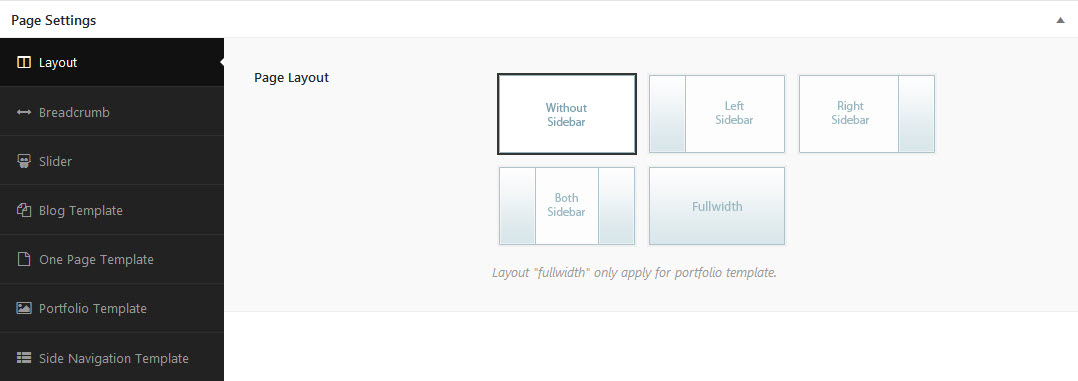
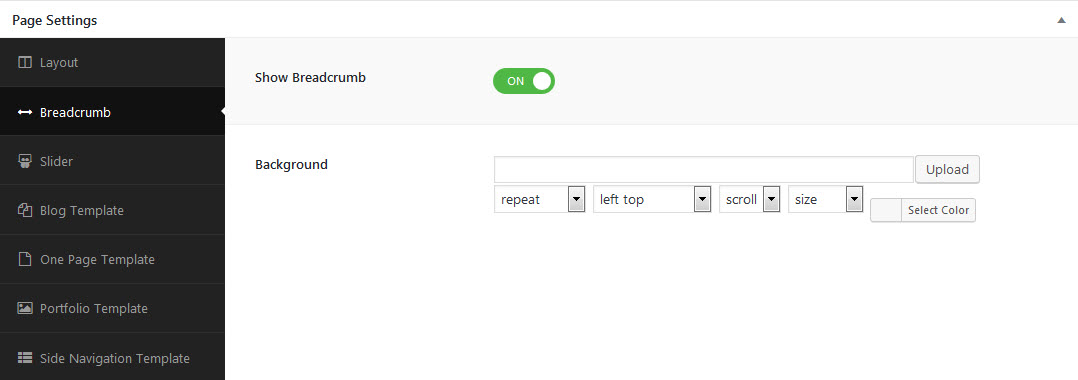
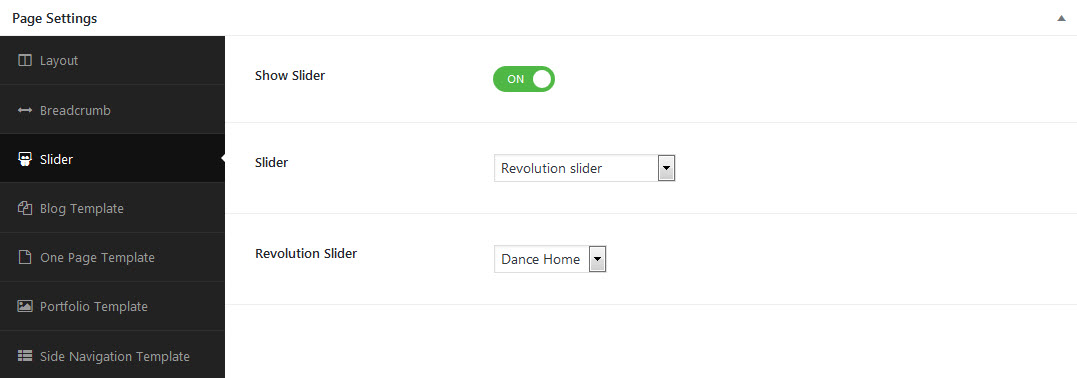
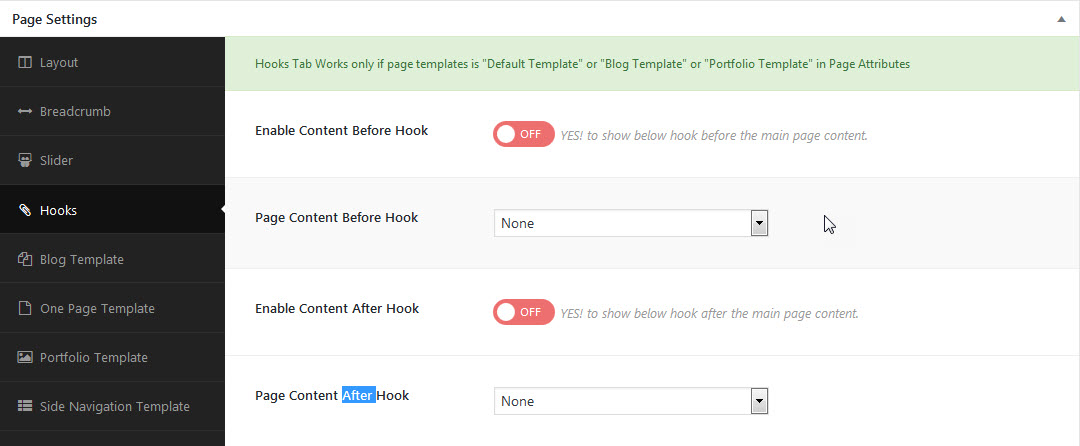
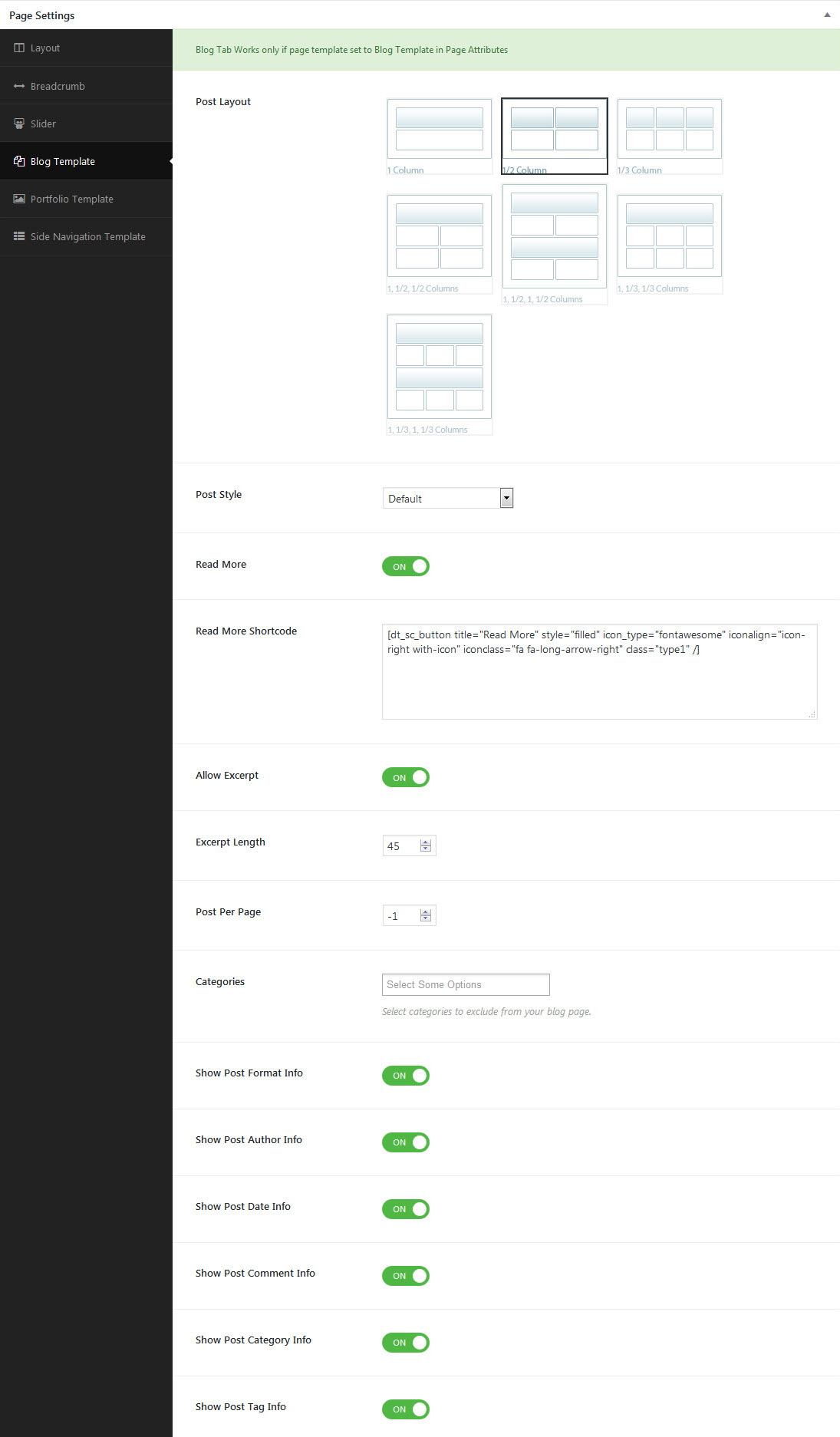



Leave A Comment?