How to Use Page Builder
Page Builder is a drag and drop page editing tool that allows you to quickly and easily build pages. We’ve built Page Builder from the ground up, catering it to Minimalize and our framework. What you see is what you get! Page Builder is intuitive, super fast and a pleasure to use. It works with all our shortcodes and allows you to save custom templates and use our pre-built templates.
Adding Column or Builder Elements
A. Drag And Drop From Top Bar To Content Area
One method to add columns or builder elements to the content area is to drag and drop them from the top element panel, into the content area. Page Builder is precise, and will accurately place the element where you have dropped it with the mouse. Hover the mouse over the element you want, click and hold the mouse down while dragging the element into the desired spot. Once you have it where you want it, let go of the mouse button and it will fall into place. The content area will be highlighted in blue with a border when you drag and drop into place.
B. Click To Add Element In Next Available Spot
A second method to add column or builder elements to the content area is to simply click the element you want. When you click the element, Page Builder will add it to the content area. This method will add the element into the next available spot. For precise location, please drag and drop the element using the mouse into the content area.
Page Builder

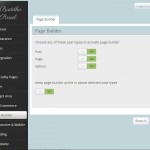

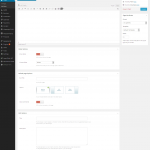
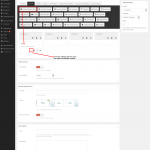
Leave A Comment?