1. Layout
You can switch between following available layouts Without Sidebar, Left Sidebar, Right Sidebar and Both Sidebar.
And also refer the link http://wesupport.wpengine.com/knowledge-base/sidebar-settings/ for how to assign/create a sidebar widgets.
2. Video URL
Here you can add the video references. Here you can add a single URL only.It Supports the below formats
- youtube
- vimeo
- mp4
3. Reference URL
Here you can add the reference url for the courses. Here also you can add single link only.
4. Price
You can add price for your course here. This field is used for s2Member payments alone.Leave this field empty if you are going to add this course to class. Or you can assign the course as free course. For more details refer the link http://wesupport.wpengine.com/knowledge-base/lms-course-payment-gateway-options/
5. Featured Courses , Social Share , Teachers , Related Courses
Here you can enable the Featured Courses , Social Share , Teachers , Related Courses options for the single course page display.
6. Certificate
Here you can enable the certificates option. And also here you can choose the certificate templates. And also you can set percentage for certificate for each course. Who will achieve the pass percentage, they will receive the corresponding certificate via the mail.
And also refer our the link http://wesupport.wpengine.com/knowledge-base/lms-how-to-create-certificates/ for how to create a certificates.
7. Badges
Here you can enable badge option for courses. Set percentage for badge for each course, who will achieve that percentage they will gain corresponding badge. And also here you can upload the badges images.
8. Lessons
You can assign the course lessons under the creation of the lessons page. And also refer the link http://wesupport.wpengine.com/knowledge-base/lms-how-to-create-a-lessons/ for how to create a lessons.
9. Attachments
You can add the media attachements under the attachment options. Here you can add any number of media attachments for this course.
Others
How to change the course Slug value
If you want to change the course slug value means get into Dashboard > LMS > LMS > Theme Courses > Permalink Settings > there you can assign the course slug values.
How to create Course Category
You can create a course categories via the two ways.
- Get into Dashboard > Courses > Course Categories > Add New Course Category.
- Create a course category under the Course Category Meta Box > Add New Course Category in the course page.
If you want to find the category id means kindly refe rour link http://wesupport.wpengine.com/knowledge-base/how-to-find-category-id/


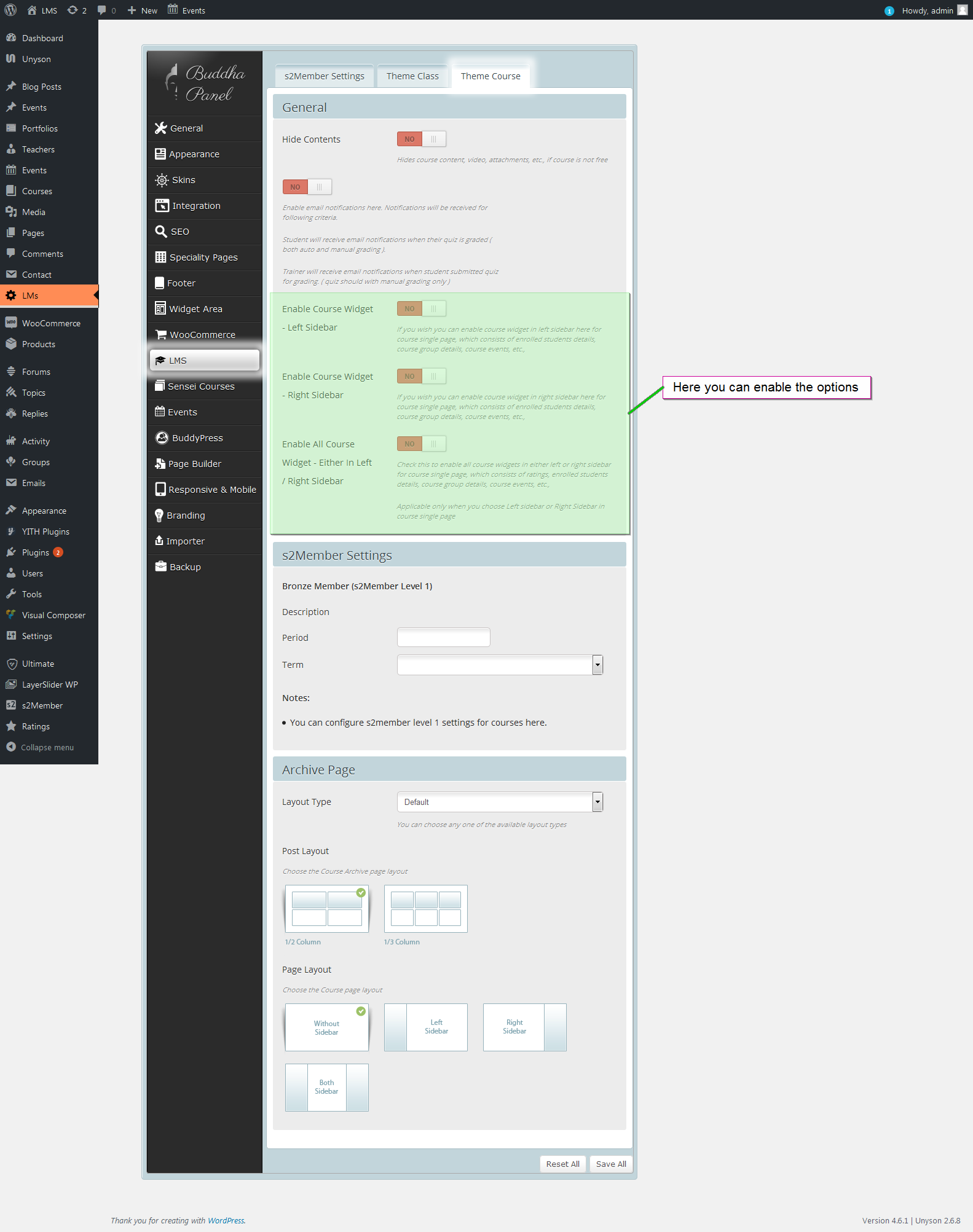
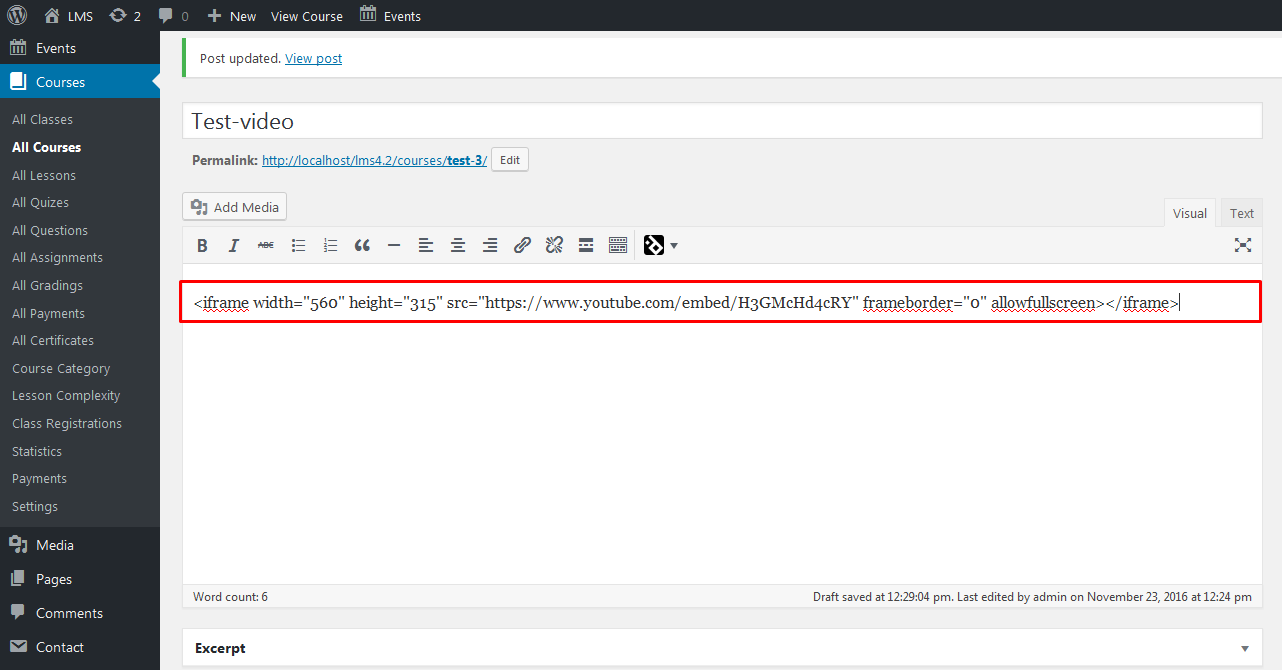


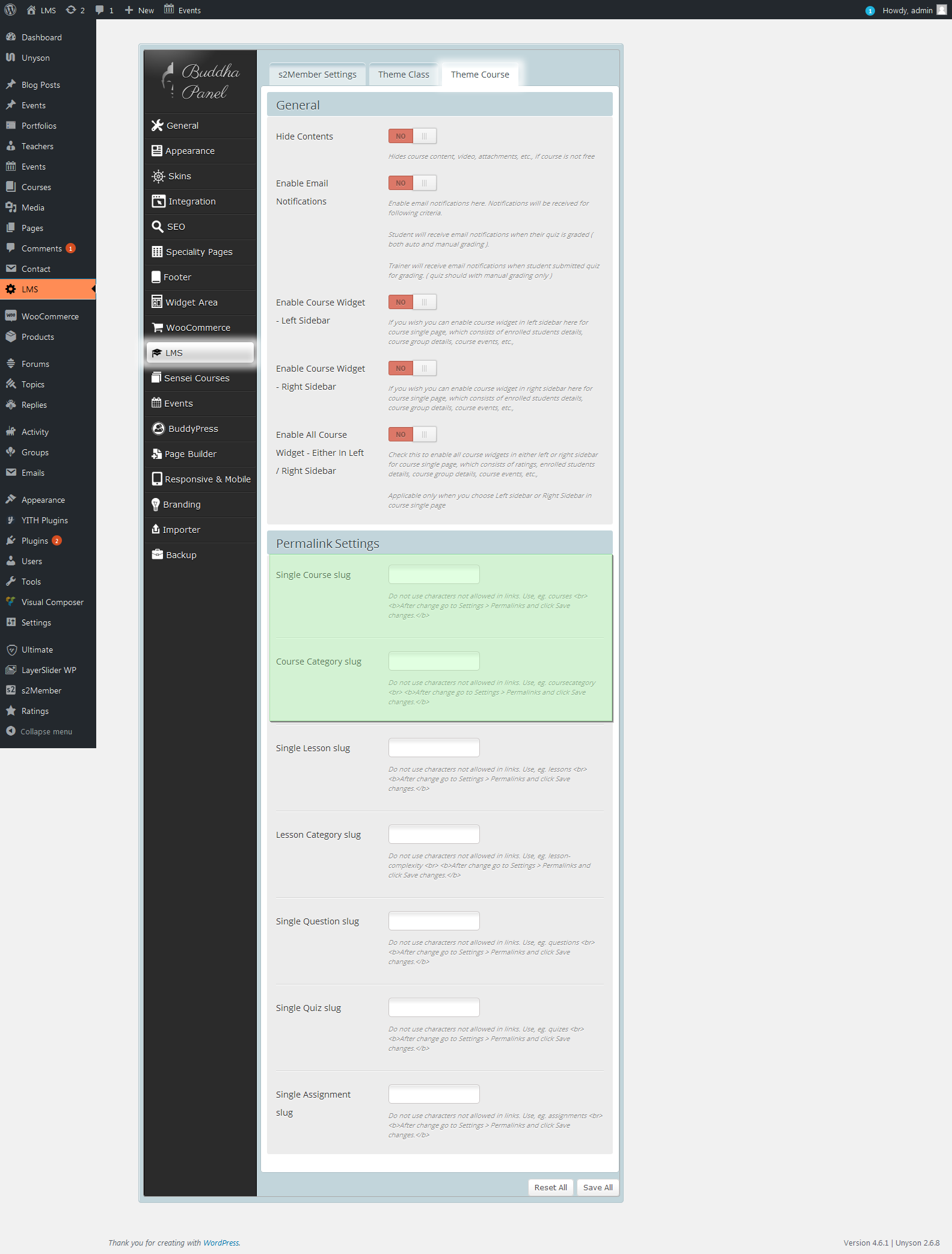
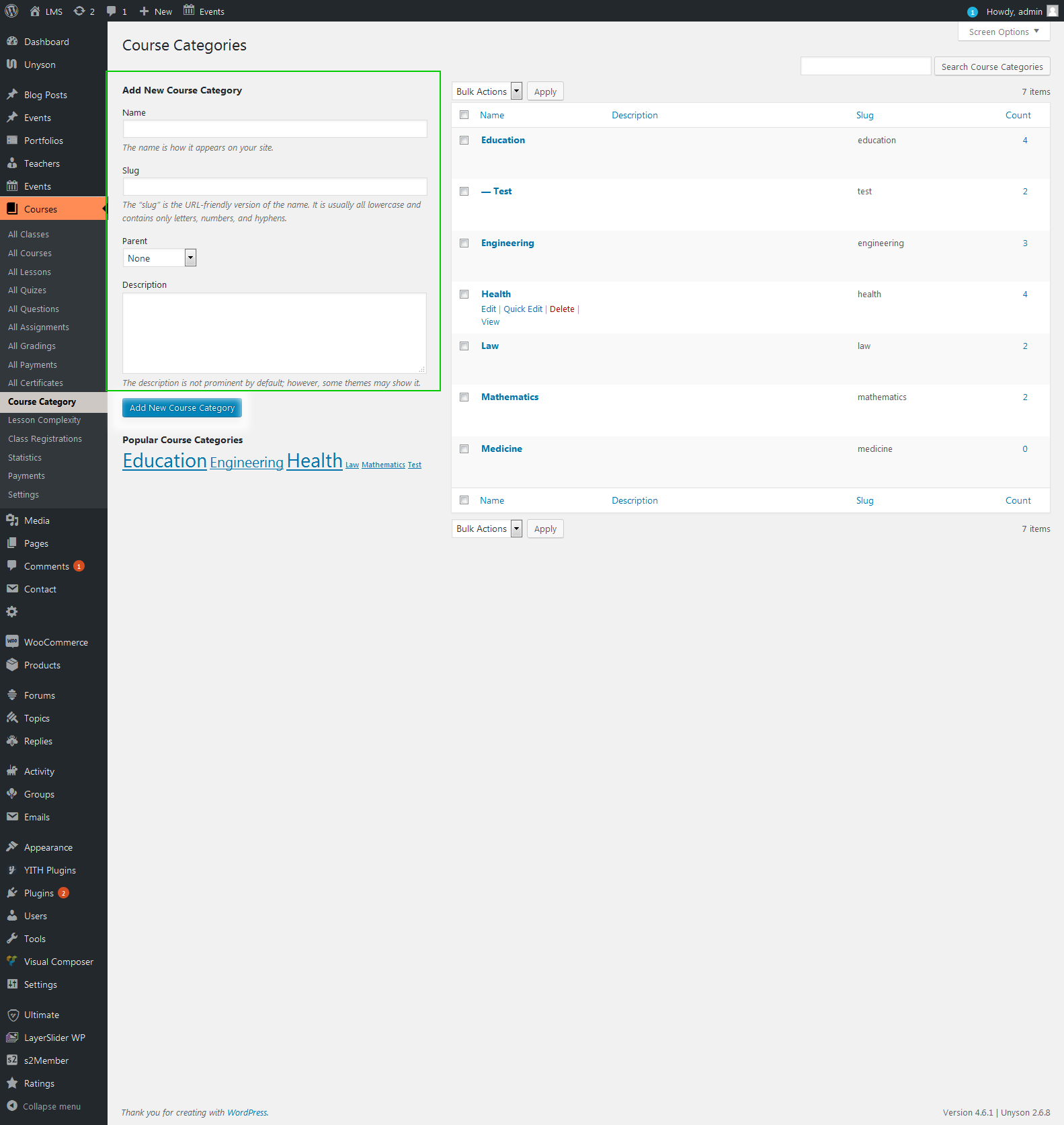
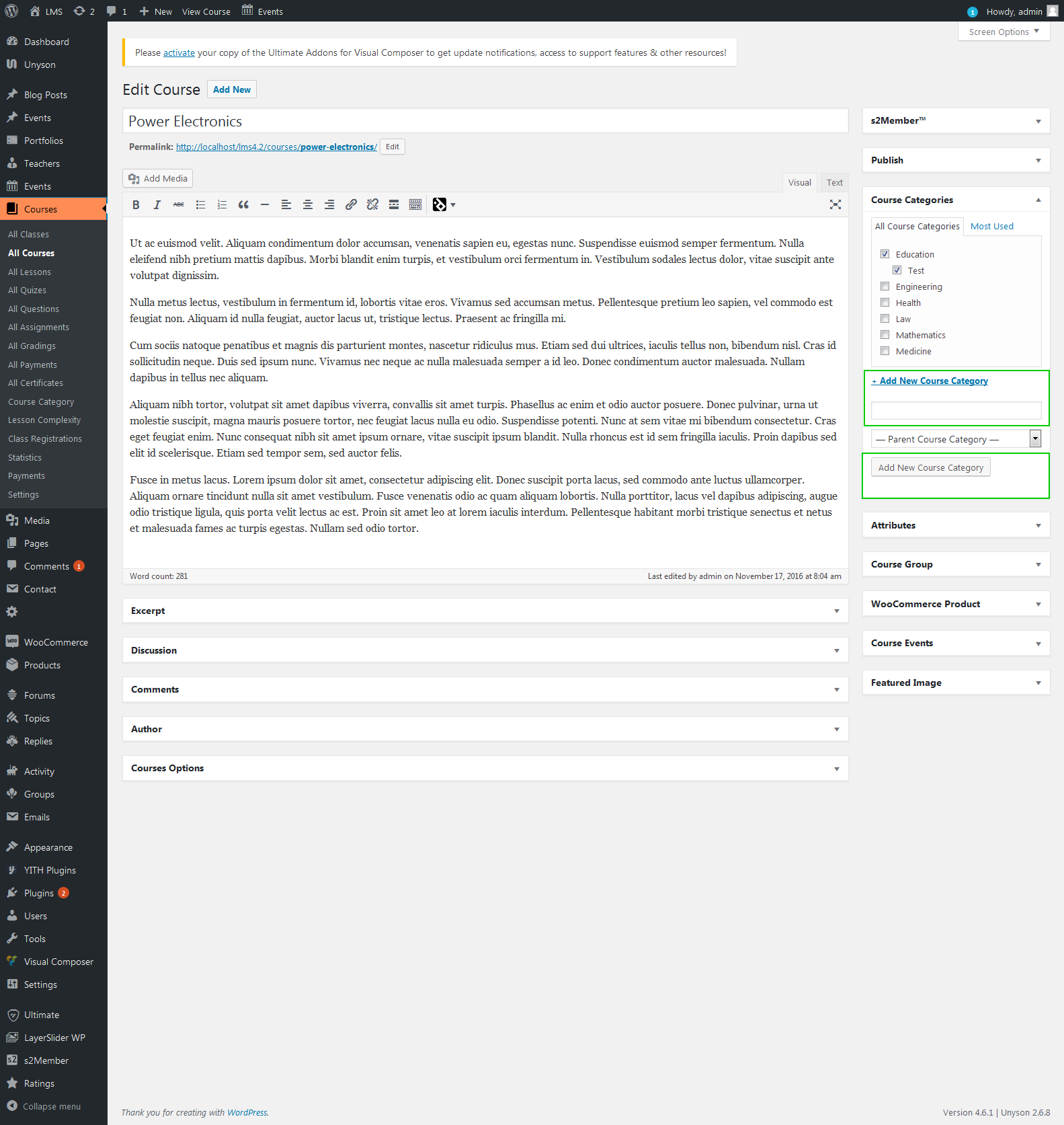
Leave A Comment?