METHOD 1 - Correcting the HTTP Upload Error
STEP 1
Log into your cPanel dashboard or connect to your server using tools like Filezilla, Flash Fxp, etc…
STEP 2
Using the File Manager, navigate to your WordPress site’s root directory.
STEP 3
Locate and open the .htaccess file for editing.
STEP 4
Add the following line of code at the top of the file:
SetEnv MAGICK_THREAD_LIMIT 1
METHOD 2
- Disable all the external plugins one by one and see if the issue resolves.
- Switch the theme to default theme (twenty seventeen) and check if the media upload is working. If it does not work, then issue might be from the server side. Please contact your hosting team regarding the issue.
- Check if the “uploads” folder permissions are set correctly.

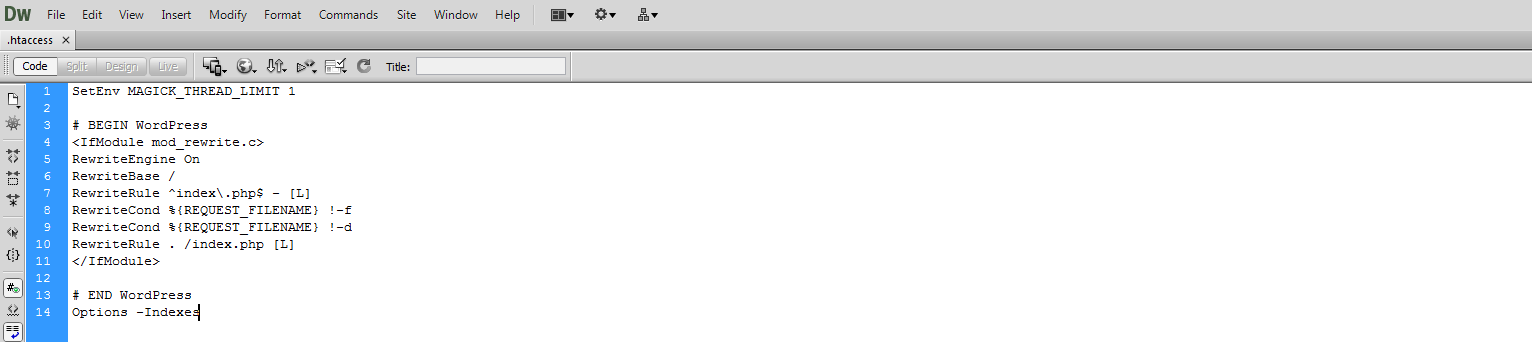
Leave A Comment?