Adding a New Class
Go to Classes > Add New to create a new class entry, just like you would create a normal post. After you publish the post, the entry will appear in your schedule. You can customize the class with the Schedule Class options box, on the right sidebar:
- Schedule Class – Use the schedule calendar to choose the date for your Class.
- Starting Time – Use the select boxes to choose the starting time for your Class. You can leave the No Repeat option active to make it a one time event, or you can choose Repeat Weekly, to create a Class that will be scheduled every week, at the same time, with the same settings.
- Last Repeat Date – If you set the event as Repeat Weekly, you can use this field to choose a last repeat date. This will be the last date when the event will be displayed in the schedule.
- Class Duration – Use the bar to select how long is the Class. The minimum length is 10 minutes and the maximum is 6 hours.
- Status – If you want to display the event as canceled, you can use this select box to switch from Live to Canceled. If it is a Repeat Weekly class, all classes will be canceled. A canceled class will appear in your schedule with all the words crossed out. The option Canceled Dates is only for weekly repeatable events and allows scheduling dates when the event will be canceled, without affecting the weekly recurrence.
For each class, from the right side boxes, you can assign Class Types, Locations and Instructors. Class Types can be first level or have a Parent Class. You can create Class Types, Locations and Instructors directly from the boxes or through the dedicated options panel in the Classes module.
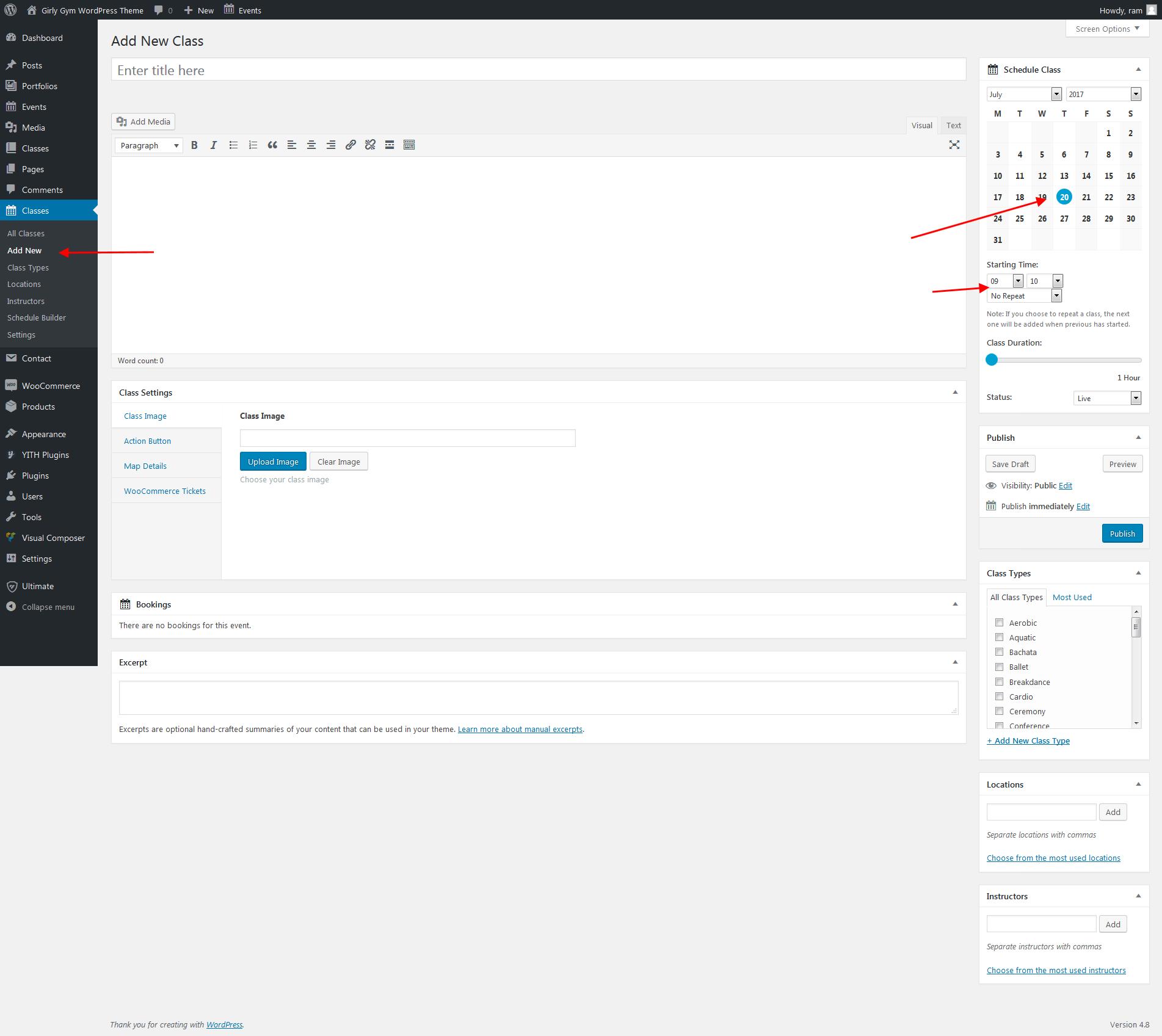

Leave A Comment?