WordPress Importer
Installing Dummy Data through WordPress Importer Plugin.
Step 1 : In the Tools tab in your admin sidebar, click Import.
Step 2 : On the Import page, select WordPress from the list and install the WordPress Importer Plugin.
Step 3 : Click Choose File, and then choose the .xml file from your desired demo folder.
Step 4 : Once you’ve chosen the correct file, click the Upload File and Import button.
Step 5 : Select admin in the dropdown list, and don’t forget to check the ‘Download and Import File Attachment’s checkbox.
Step 6 : Wait until WordPress is finished importing, then click Have Fun link to return to your dashboard.

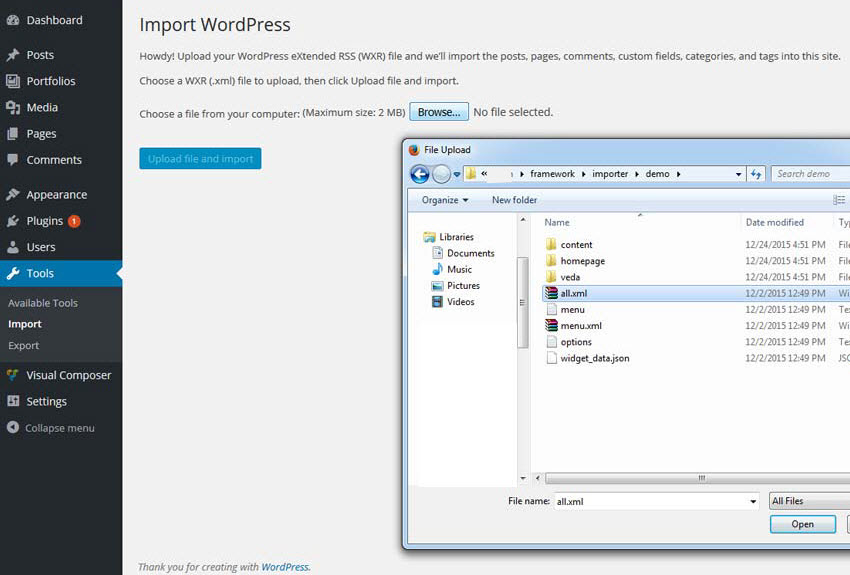
Leave A Comment?