Logo & Favicon
To set up logos, navigate to Appearance > flash news Options> Layout > Logo to upload Custom, Retina & Sticky Header logos.You can also set up additional logo options. Note: Retina Logo should be always 2x larger than Custom Logo (this field is optional).
Retina Ready
Flash News is Retina Ready so the theme will look fantastic on High Resolution displays like the iPad or iPhone Retina devices. The most important thing to understand is that there are two different sets of images/graphics that can be Retina Ready. Please read below and watch our video tutorial to help understand how this process works.
To optimize your logo for retina-display devices, you’ll need to follow the 3 steps below.
1. Recreate your logo image, but this time with much bigger dimensions (we recommend an image that is at least TWICE the size of the display size). For example, if your current logo in the Seasons theme is 200 x 150px, then you’ll want to create a version of your logo that has dimensions of 400 x 300px, or bigger.
2. Now upload this new, bigger image. Go to Appearance > flash news Options > Buddha Panel > Layout > Logo image to upload the new image. (If you look at your site after following this step, you’ll notice that your logo will appear very large. Don’t worry! We’ll fix that in the next step.)
3. Now all you have to do is edit our theme code to change the way your large logo is displayed.
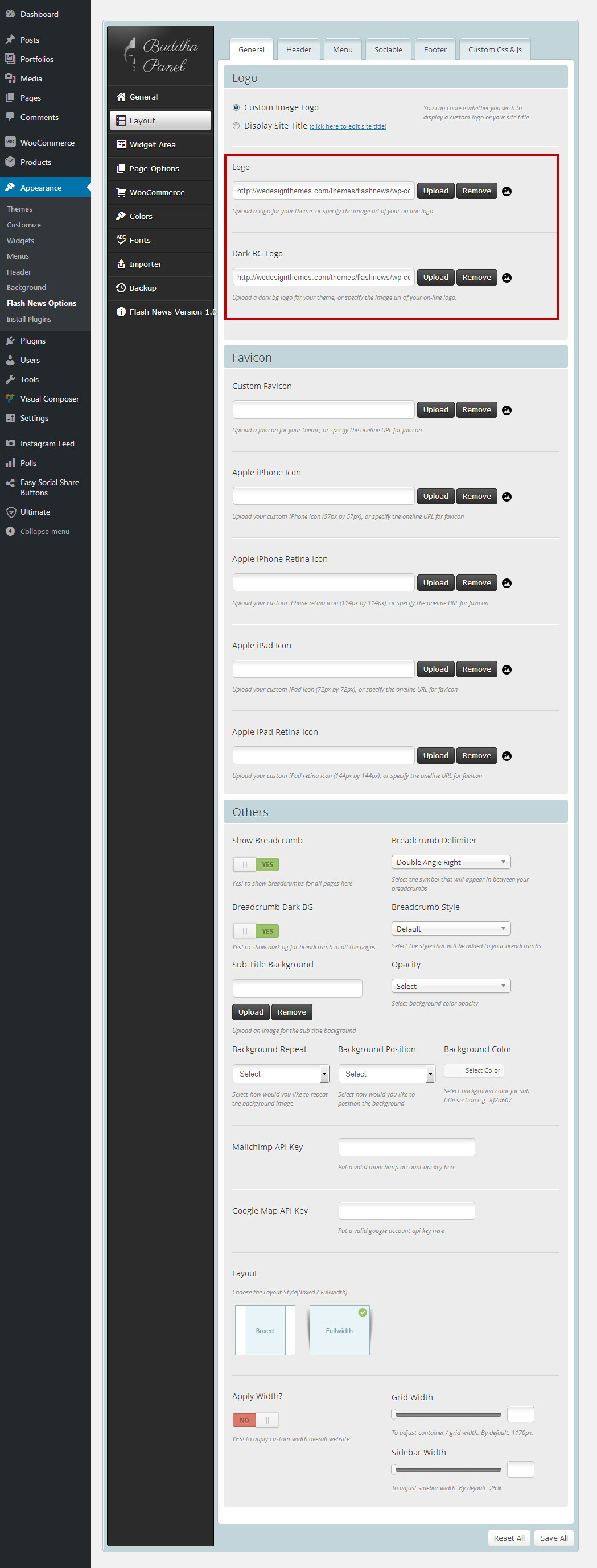

Leave A Comment?