How to install WooCommerce and setup the default shop pages
First go to Plugins > Add new section and type “WooCommerce” into search field. Then click “Search Plugins” button.
Once that is done, and you see the result, click on the”Install now” button next to “WooCommerce – excelling eCommerce” plugin.
Once WooCommerce is installed, click on the “Activate plugin” link.
In a few moments you will see a WooCommerce Purple Notification Bar at the top of the plugin page. Clicking the Install WooCommmerce Pages button in the purple bar will install all the default pages.
Please Note: Once you are done installing WooComerce and the default pages, you can go to the Appearance > Menu section of your admin and add all the WooCommerce pages to your menu. They will be listed at the top under the most recent pages.

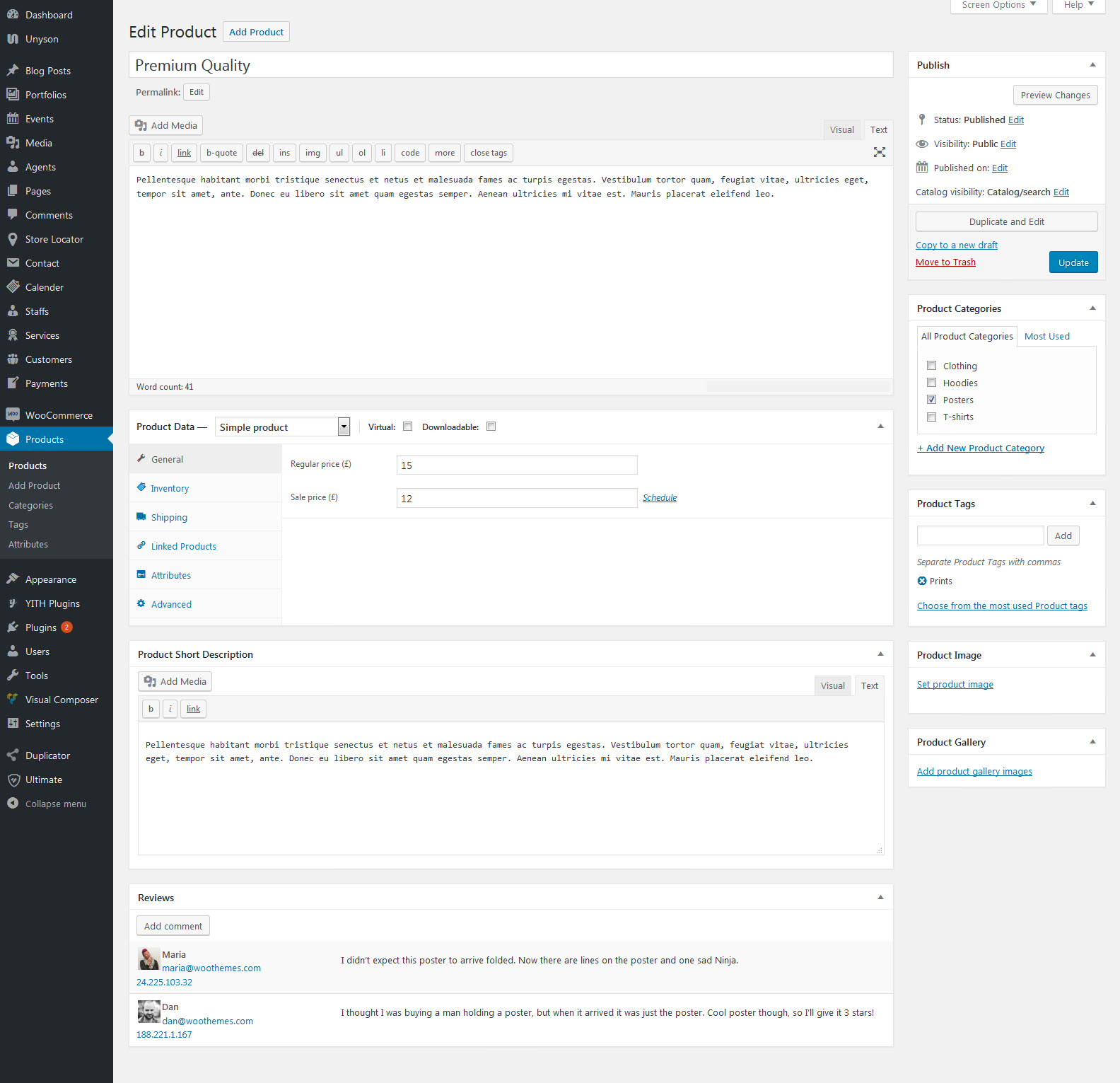
Leave A Comment?