STEP 1
The first step differs for our new themes and old themes.
New Themes:
First login to your Dashboard and navigate to theme options. Mostly our theme options can be found inside the Appearance tab > Designthemes Option. Some of our older themes ( Fitness Zone, Kidslife, Soulmedic, Trendy Travel, etc., ) will have it directly in the dashboard menu in the theme name itself.
Now navigate to Importer > Import Demo > Importer and select “Default” value in the first Demo drop down and select “All” value in the next Import dropdown and check the “Import Attachments” checkbox and click “Import Demo Data” button to get the default demo data. It will take some time to import the data. You can also select other demos which are available from the First Demo dropdown if you need different demos.
If you need to import the pages, post , etc separately , then you can select the values of Pages, Posts, Portfolio, Menus separately from the Import dropdown option.
NOTE: IF YOU CANNOT FIND THE IMPORT DUMMY DATA OPTION IN YOUR BUDDHA PANEL, THEN PLEASE FOLLOW THE UNYSON METHOD EXPLAINED IN THIS KB LINK.
http://wesupport.wpengine.com/knowledge-base/how-to-install-the-demo-content-via-unyson-plugin/
Old themes:
The old themes like Minimalize, Humanity, Alms, etc will have the Import option as the top of the theme Options ( Dashboard > Designthemes > General > Import Dummy Data)
Just click the “Import Dummy Data” button and there will be a alert box asking yes or no. Just click yes and the dummy import will be started.
There will be a loader image at the top which shows the process is going on. There will be notification with success and error message.
STEP 2
Then next step is that you need to update the Permalinks. Just navigate to Dashboard > Settings > Permalinks. You can select any option, but the usual option of it will be the Postname. Please select the value and save the page.
STEP 3
Now you can set your Home page from Dashboard > Settings > Readings > Front Page displays > A static page ( select below) > Click “Save Changes” button.
STEP 4
The next step is to Update the Menus Locations from Dashboard > Appearance > Menus > Menu Locations. Please refer the screenshot and select the appropriate menu locations and its menu.
STEP 5
Then you can install the slider from the Slider Import file which comes along with the theme package. Just select the import file and import it from Layerslider or revolution slider options.
Finally you can add the image to the home page using the Slider Options below the editor section as shown in the below screenshot.

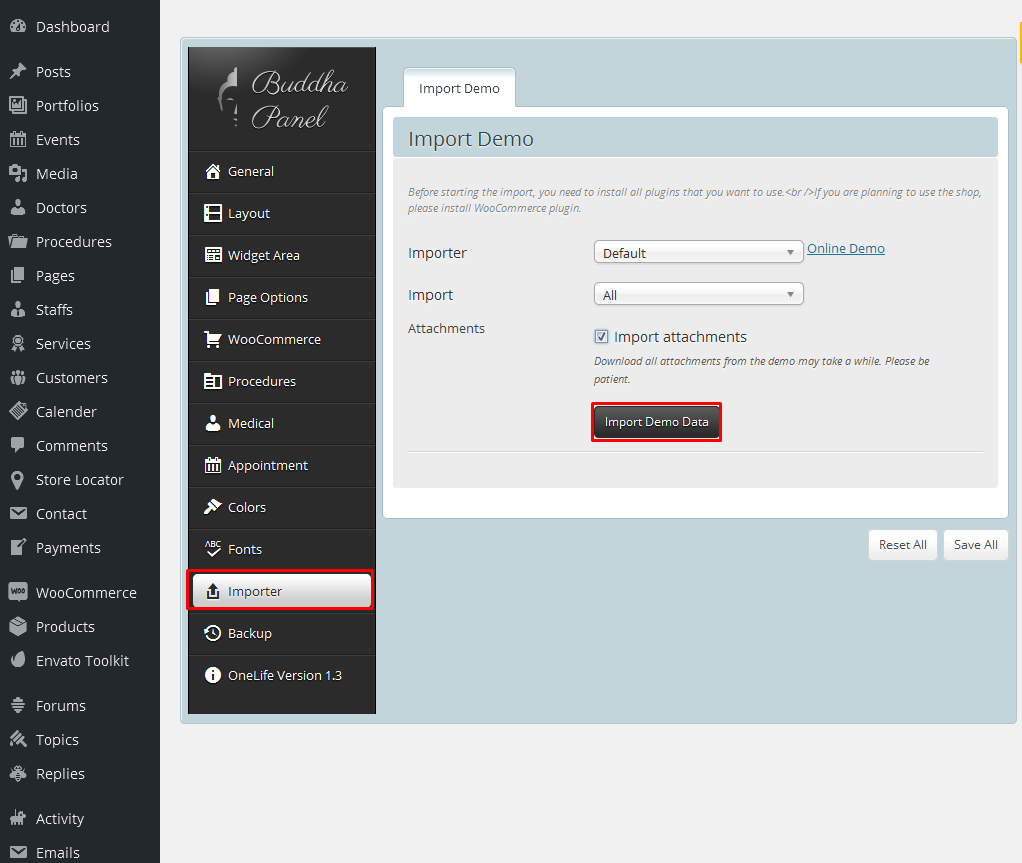
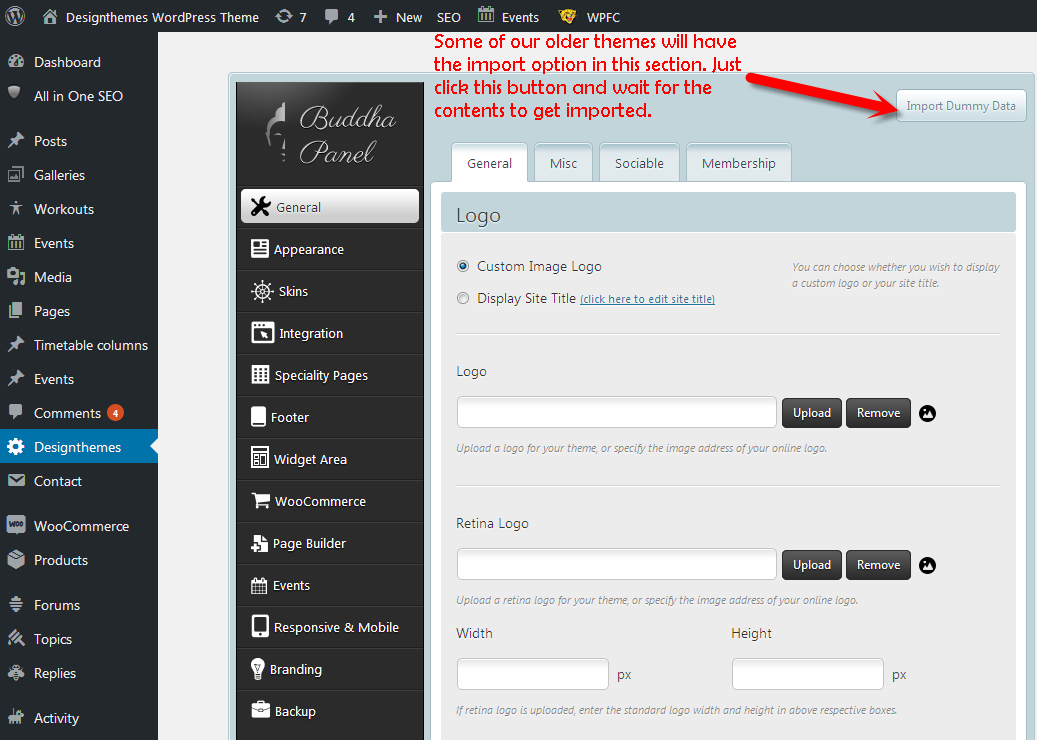
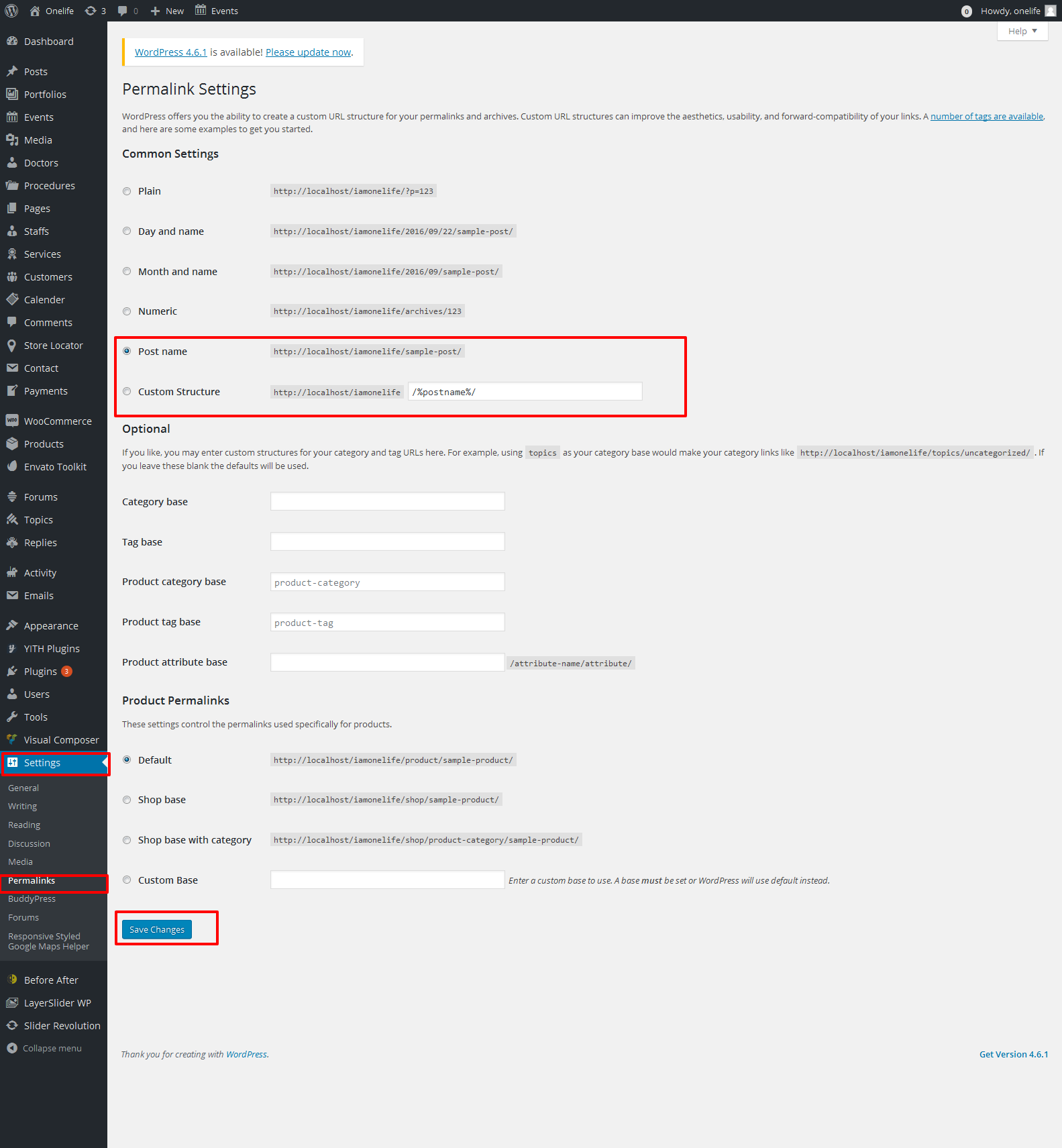
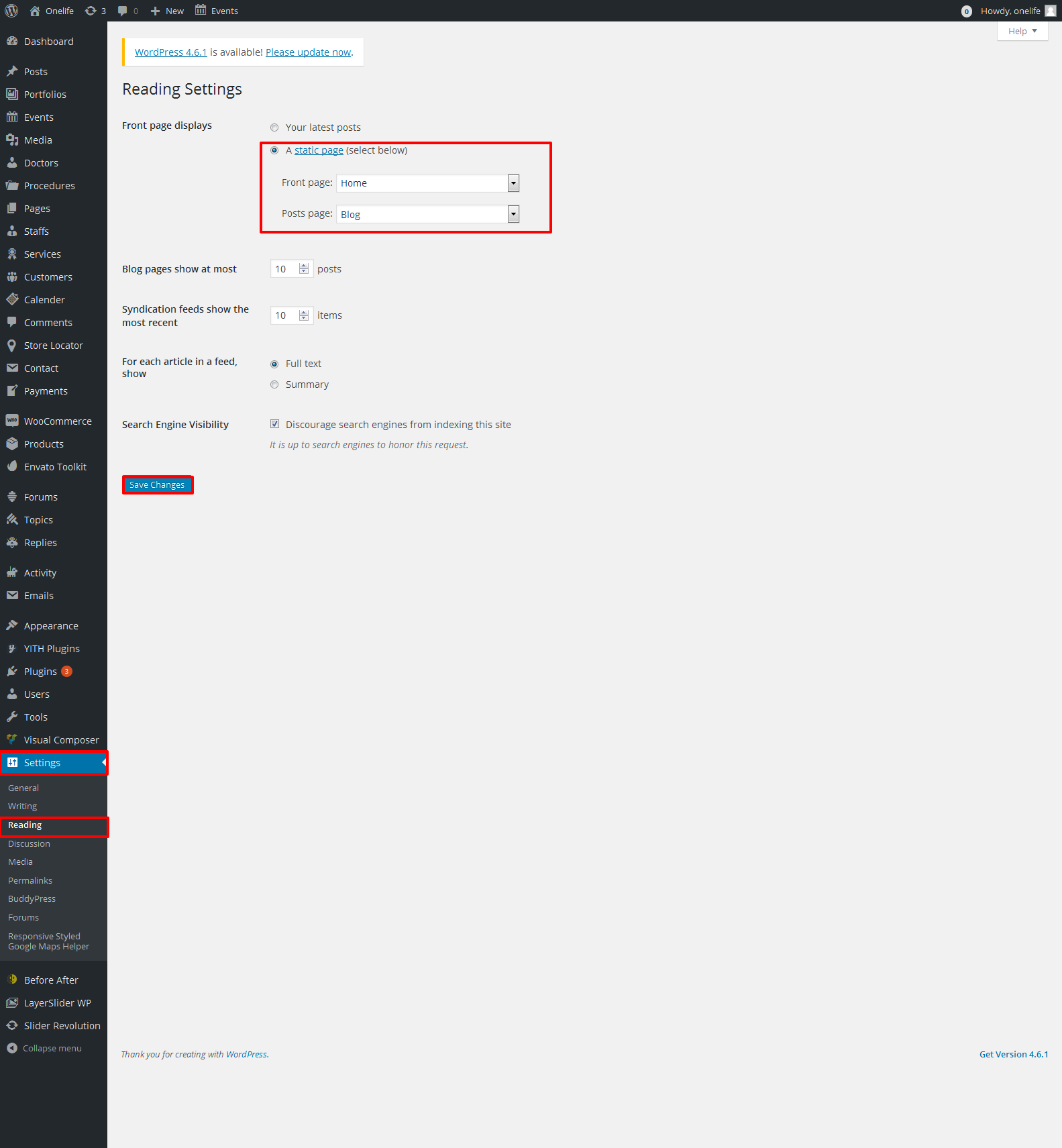
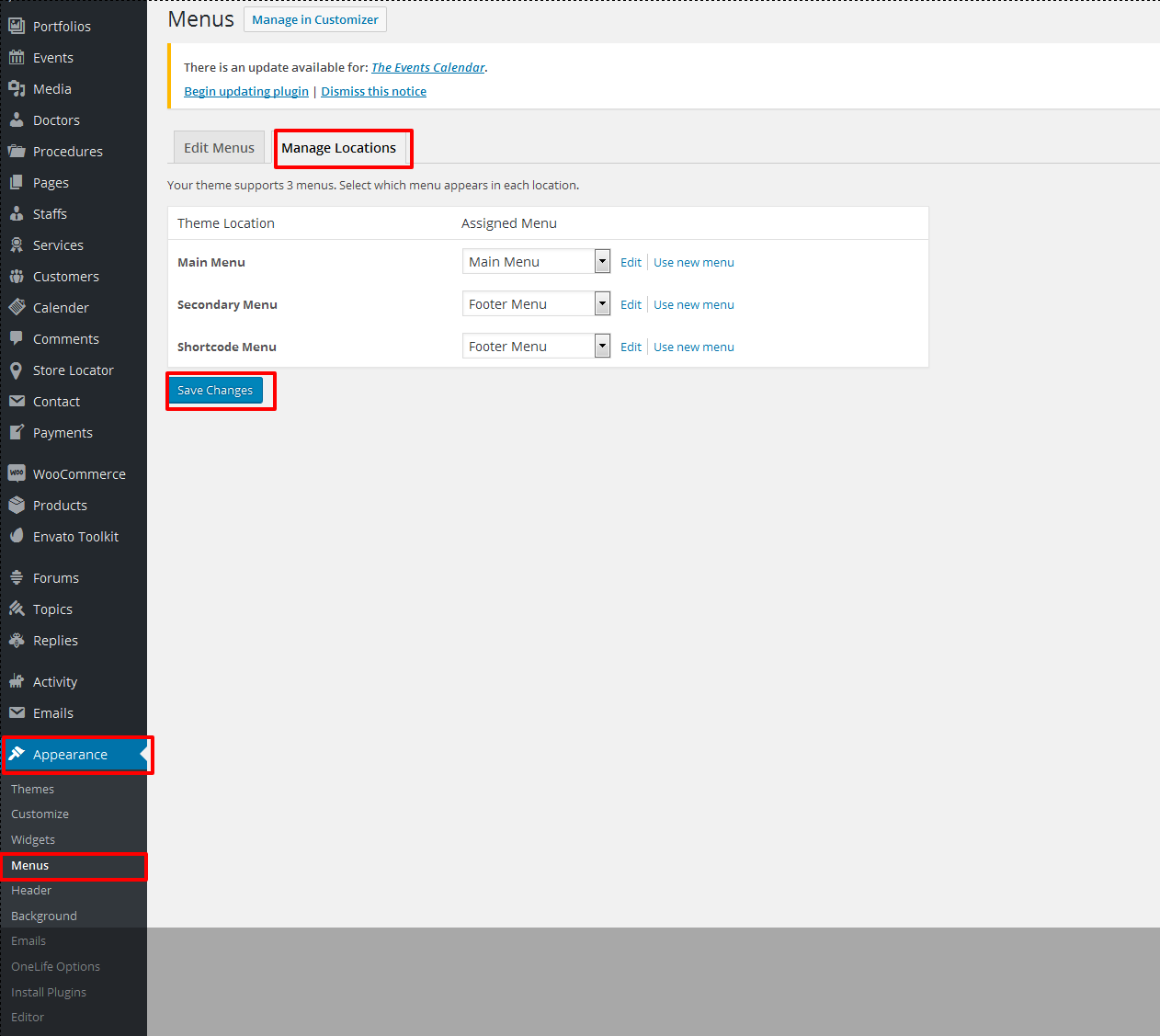
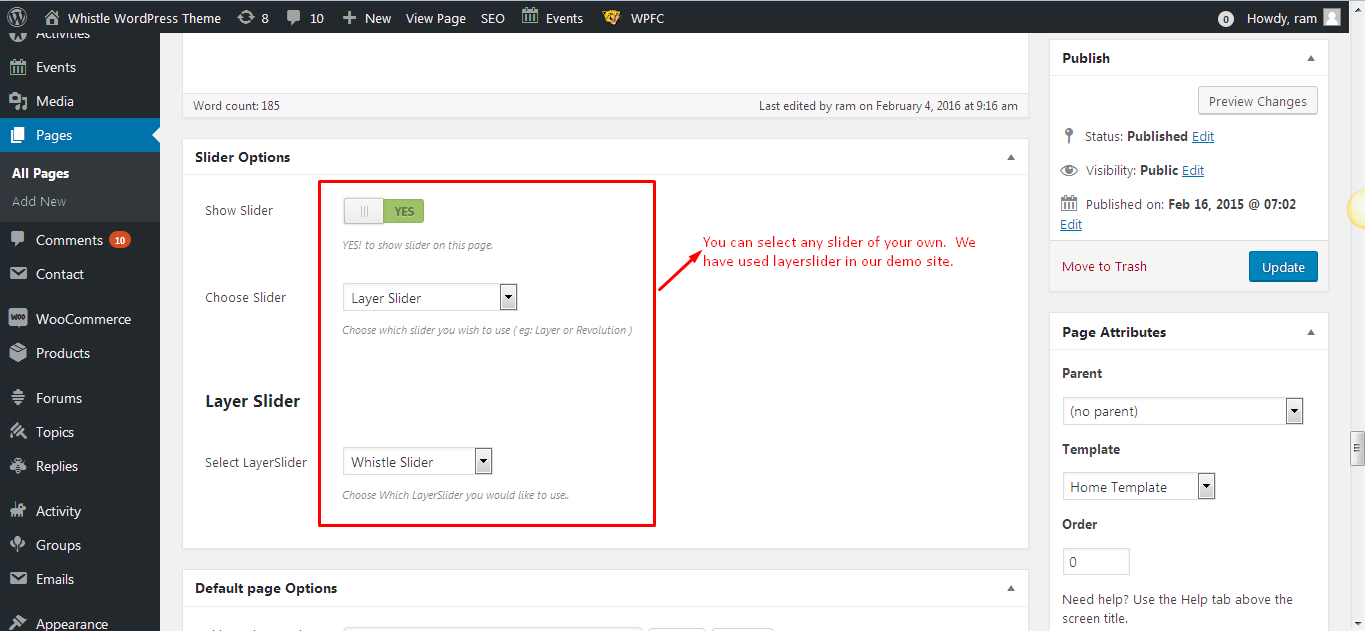
Leave A Comment?