If you are looking for a simple guide on how to add video in the Slider Revolution, In this knowledgebase we are going to share an easy way of adding a video slide.
The first thing you should do is to go to your dashboard->Plugins and activate Revolution Slider plugin if it hasn’t been yet activated.
- Step 1 : Hit the button New slider , ans assign the all necessary details.
- Step 2 :You can choose main background from transparent, colored, external URL, or some other ones. It is transparent by default. And you can manage General Settings to select a slide delay, pause a slider, choose a slide state, etc.
- Step 3 :Find an Add Layer button and choose Video in the drop-down menu list. You will see a pop-up Add Video Layer window where you can choose the source of the video you insert and put an appropriate URL.
- step 4 : Then go back to the Add Video Layer pop-up there you can change the sizing of the inserted video. Like this you can manage other settings of the video in the Settings section,
After all is done, press Add this Video button (or Update Video if you change the settings once again), and you will see it in the slider.
After everything is done, scroll up and press a save slide button, and then preview the video on a page.


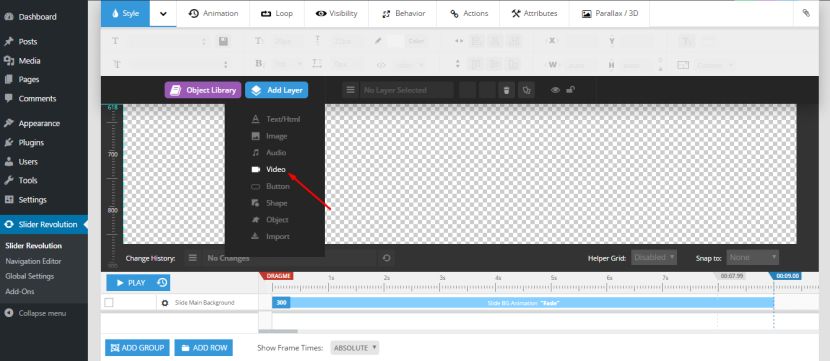
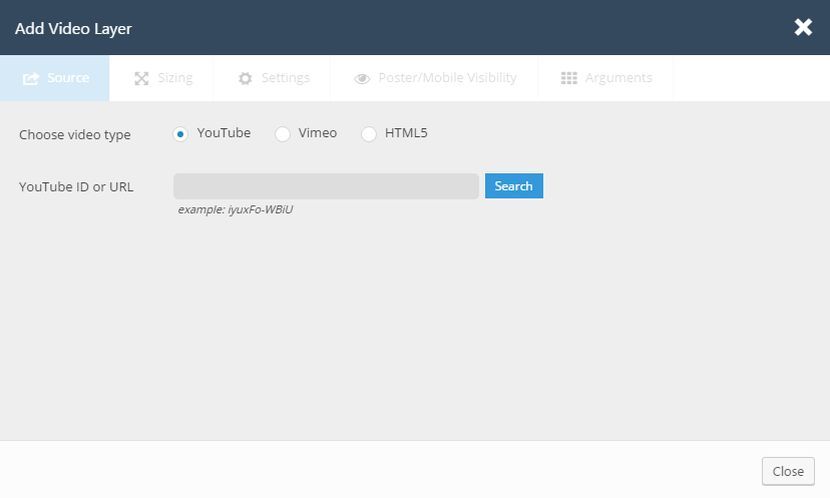
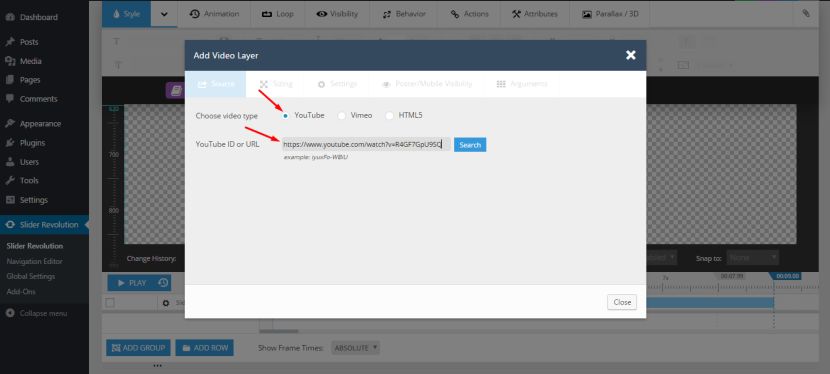
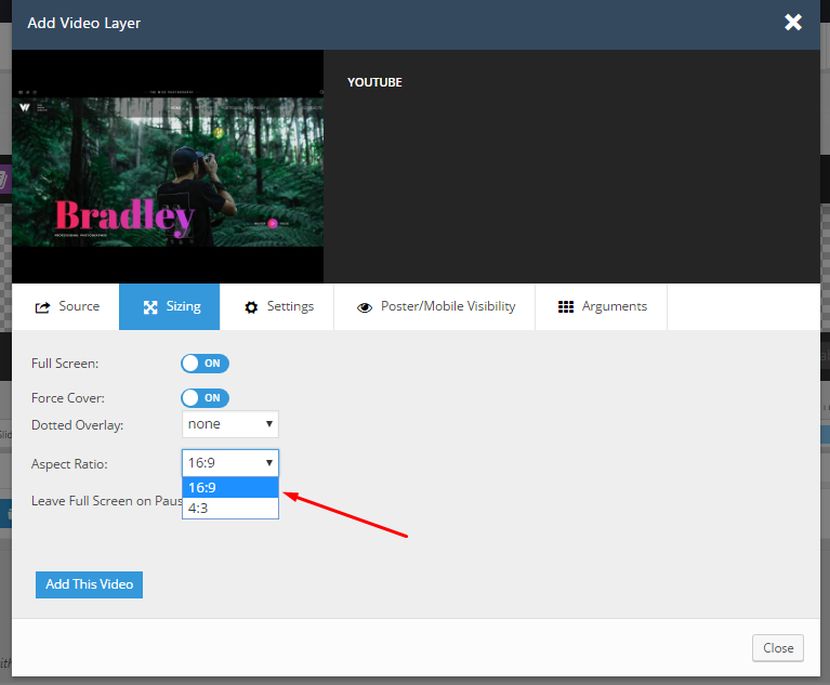
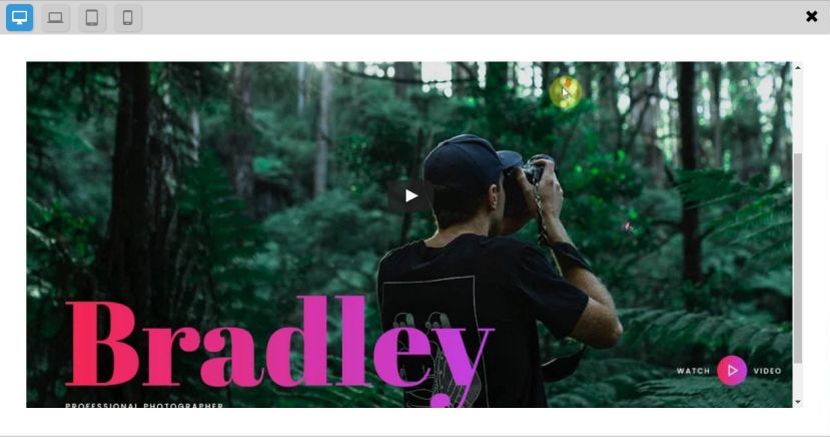
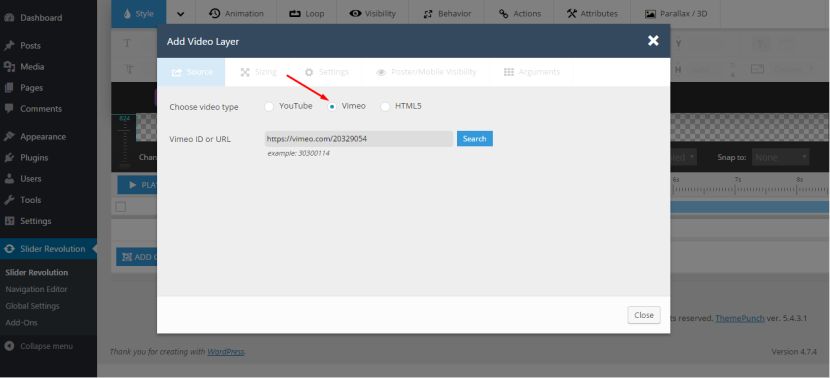
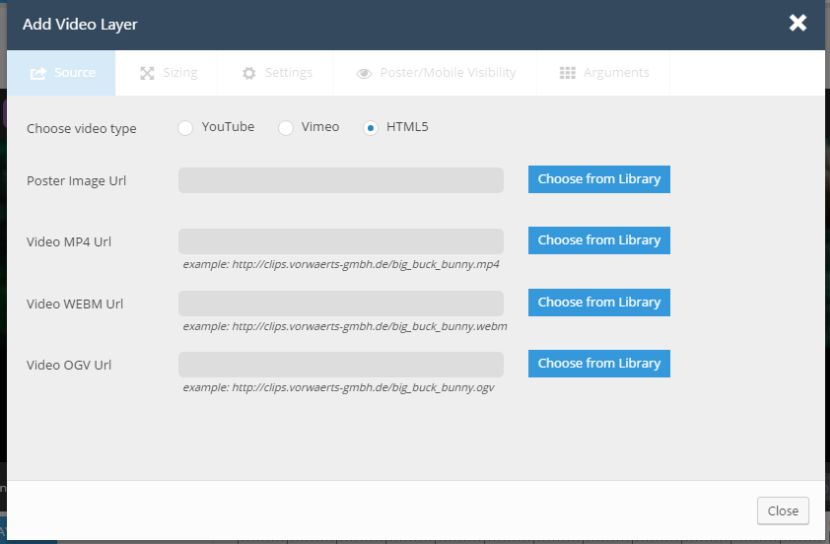
Leave A Comment?